Mode Help
Query and analyze data
Definitions
Overview
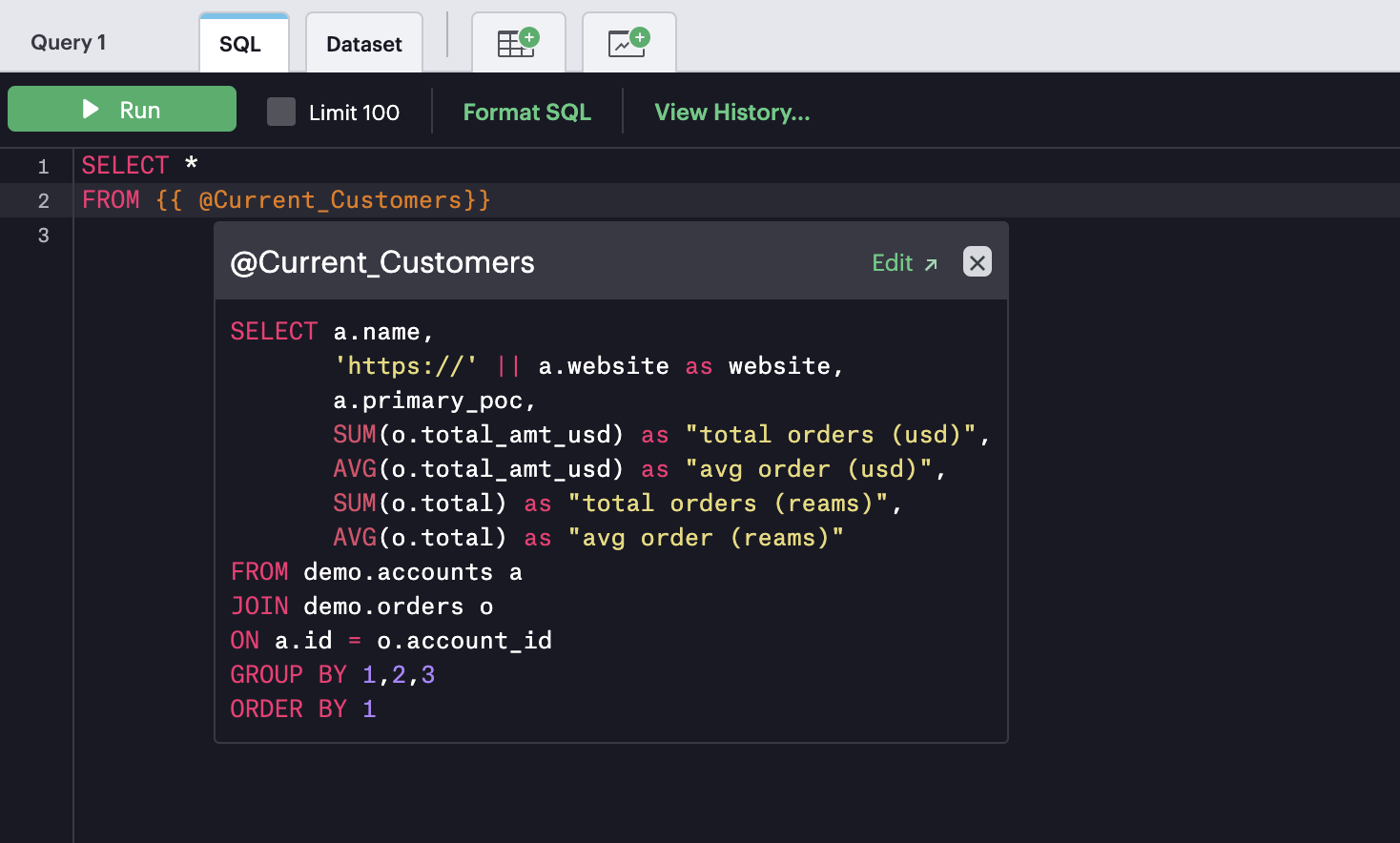
A Definition is a saved SELECT statement that can be referenced in other SQL queries. Definitions allow you to write business logic in one place and reference that logic in multiple Mode reports. This ensures that members of your Workspace continue to the pull the right data when business logic changes. Use definitions to:
- Reduce repetitive tasks - Convert frequently referenced pieces of code into a Definitions and then reference them in many reports instead of copying and pasting the code.
- Simplify complex queries - Integrate complex query logic into a definition. Less SQL-savvy users can then do a simple
SELECT * FROM {{ @definition_name }}to get results. - Ensure consistency - Commit important business logic to a definition so that users across your Workspace compute metrics consistently.
Definitions are similar in concept to a database view. However, Definitions are created and maintained in Mode rather than your database. Paid plan Workspaces can create an unlimited number Definitions against any connected database.
Each Definition is built on top of one database connection. You must have query access to the database connection in order to write a Definition against it and to see and share Definitions written by others against that database connection. You cannot run a Definition against any other database connection, unless you switch the data source of the Definition in the Definitions editor.
Create a Definition
- Navigate to the Mode home page and sign into your Workspace.
- Under the Definitions section on the left side, click on the name of the connection against which you'd like to define the Definition.
- Click the New Definition button in the upper right of the window.
- Under Data Source, select the connection you want to create the Definition against.
- Enter a name for your Definition. Only alphanumeric characters and underscores are permitted in Definition names.
- Add a description (optional).
- Click Create.
- In the editor, write the Definition.
- Click Run to test and save your Definition. If the run succeeds, you or anyone else in your Workspace with access to the underlying connection can reference the Definition in their reports.
Notes:
- You can reference a Definition within a Definition in exactly the same way you would nest a query within a query. Mode supports up to 10 layers of nested Definitions.
- Remember to remove the check next to Limit 100 once you finish writing your definition or the Definition will only ever return 100 rows when you use it!
- Definitions must be comprised of a single
SELECTstatement.
View existing Definitions
- Navigate to the Mode home page and sign into your Workspace.
- Under the Definitions section on the left side, click on the connection who's Definitions you want to see.
- All of the Definitions for that connection will be listed on the right. Click on one to view or modify it.
Use a Definition in a SQL query
You can reference a Definition in any report query using the following syntax:
{{ @definition_name }}
In this example, we're going to reference a Definition called sfdc_account_details:
SELECT *
FROM {{ @sfdc_account_details }}
If you want, you can add an alias for a Definition, using the same SQL syntax you'd use to assign an alias to a table:
SELECT *
FROM {{ @sfdc_account_details AS sfdc }}
You can join between two or more definitions from the same data source. The process for this is basically the same as if you were joining any two subqueries.
SELECT *
FROM {{ @sfdc_account_details AS sfdc }}
JOIN {{ @nydc_account_details AS nydc}}
ON sfdc.website_id = nydc.web_id
Because Definitions are SQL SELECT statements, you can refer to Definitions within other Definitions. You can create up to 10 layers of nested Definitions.
Was this article helpful?