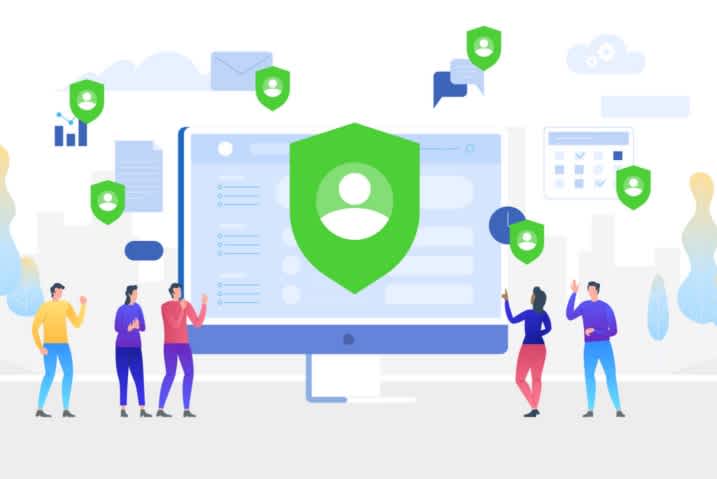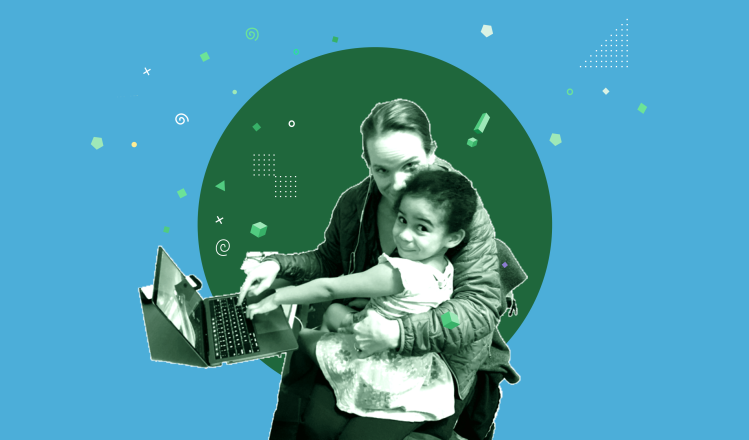New Features in Visual Explorer Are Here

Nathan Bao, Product Marketing Manager
March 4, 2022
NaN minute read
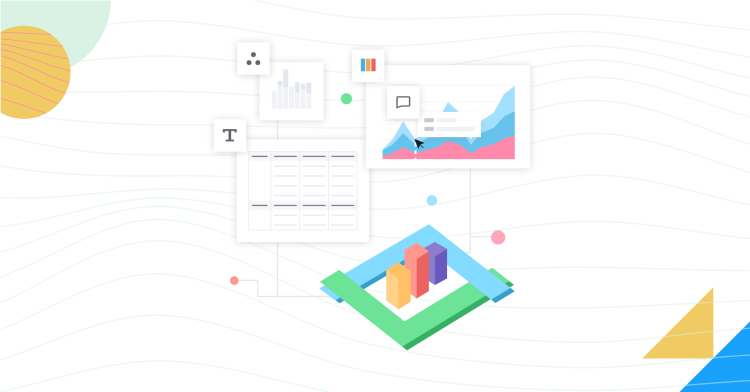
We are excited to announce three new features in Visual Explorer: Grand Totals, sorting by field, and adjusting column widths. These new updates will help you explore your data and get insights faster in Visual Explorer.
What is Visual Explorer?
Visual Explorer is our new flexible visualization system that helps you quickly create and iterate through data-heavy visualizations.
Inspired by the Grammar of Graphics, our responsive system lets you pivot and facet large data sets with ease, and create visualizations like Combination Charts, Grouped Bars, Dual Axes with Multiple Measures, and more.
Grand Totals - Get an aggregated summary of your data
We've rolled out Grand Totals (referenced at the bottom of our FAQs) to help you get a quick and easy view of an aggregated summary of your data. You can now toggle Grand Totals on and off in any visualization you create in Visual Explorer. Simply click on the sigma sign (Σ) in the Mode toolbar and select either “Show column grand total” or “Show row grand total” to see Grand Totals.
Learn more about how to display Grand Totals in your chart—scroll to the bottom of our FAQs.
Sorting by field - Identify insights with more sorting controls and options
Sorting by field is now available in Visual Explorer. This lets you have more granular control over sorting in reports—even if a field isn’t directly in the visualization—to identify insights and highlight trends for stakeholders.
Learn more about how to sort discrete fields in your visualizations.
Column widths - Adjust column widths for a better user experience
You can now manually adjust column widths (referenced at the bottom of this Help site section) in your visualizations. This allows you to have more precise controls to better display your insights across platforms.
Learn more about how to resize your column headers or axes—referenced at the bottom of this help site section. Try these new features in Visual Explorer!
Get our weekly data newsletter
Work-related distractions for data enthusiasts.