Mode Help
The Mode Playbook
Report overviewWhat product features are my customers using?
Reading this reportInterpreting these resultsUsing this with your dataStep-by-step instructionsDatabase notes
What product features are my customers using?
This article helps you get started with the Measuring Feature Use report from the Customer Behavior Playbook.
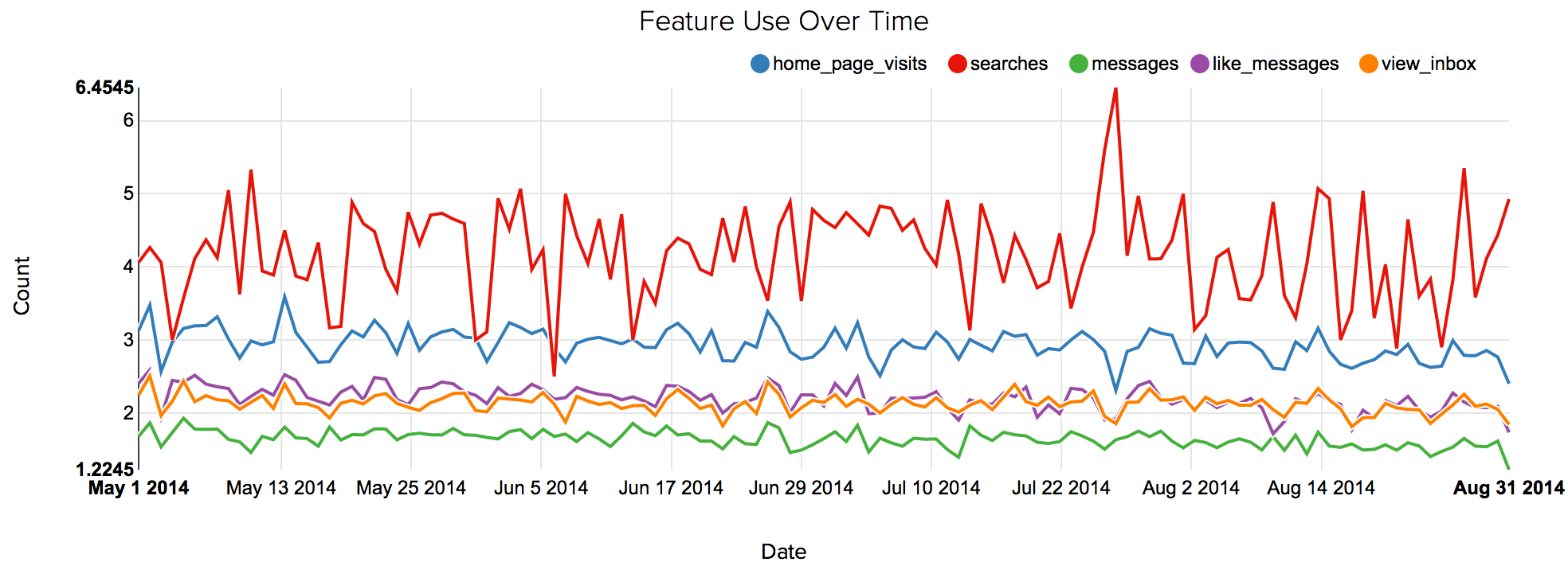
We recommend opening the report in another window or tab so you can consult the methodology and set-up steps as you explore the report. If you'd like a bit more of an overview of how Mode Playbook reports work generally, please read this article.
Report overview
When making product decisions, it's critical to understand how much features are used, and how usage is changed over time. This report helps identify which features are most popular and which are rarely used.
Reading this report
The report compares feature usage rates over time. The report includes three different metrics for measuring feature use:
- Number of users: This view shows how many distinct users used each feature in the given time period.
- Number of events: This view shows how many times each feature was used during the given time period. The feature could have been used by many different users, or by only a few.
- Average time used per user: This view shows the average number of times a feature was used by a user in the given time period. Importantly, this shows the average usage for users who used the feature at least once. Values in this view are the same as the values in the "number of events"; view divided by the values in the "number of users"; view.
View options are available in the parameter menu.
Interpreting these results
This report helps identify which features are most popular, and which ones are rarely used. It also shows how usage patters have changed over time. The third view---average time used per user---helps identify if a feature is used frequently by a few power users, or if it's used occasionally by many users.
Using this with your data
This report requires the standard events and users tables.
Step-by-step instructions
-
From the Report, click the
button to the right of Export and then click Duplicate.
-
In the box that pops up, select the Workspace you want to duplicate the report to.
-
Modify the common table expression (more info) in lines 4-18 to reference your database tables and relevant columns. Note: if you're analyzing Segment SQL database, please read this article.
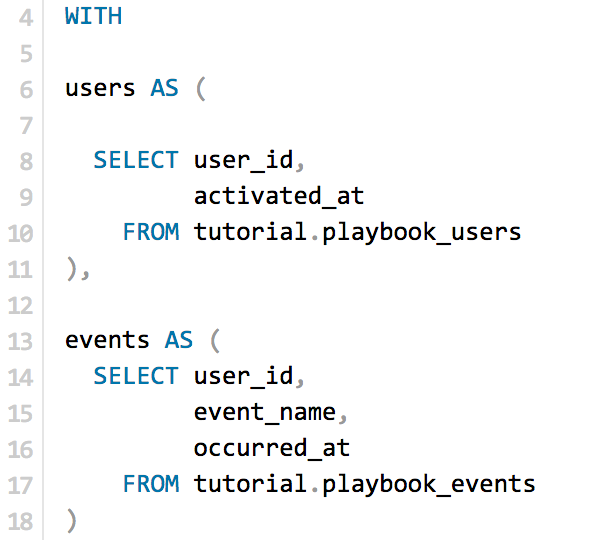
-
Click Run.
-
Click Report and then Publish to change the report name and description.
-
Share with your colleagues.
Database notes
One part of this query can be database-specific. For details on how to adapt these to your database, see our Database Notes.
DATE_TRUNC functions. This function is used on line 49. Note that for MySQL reports, the function should be different for different time intervals (truncating by day and by week require different functions).