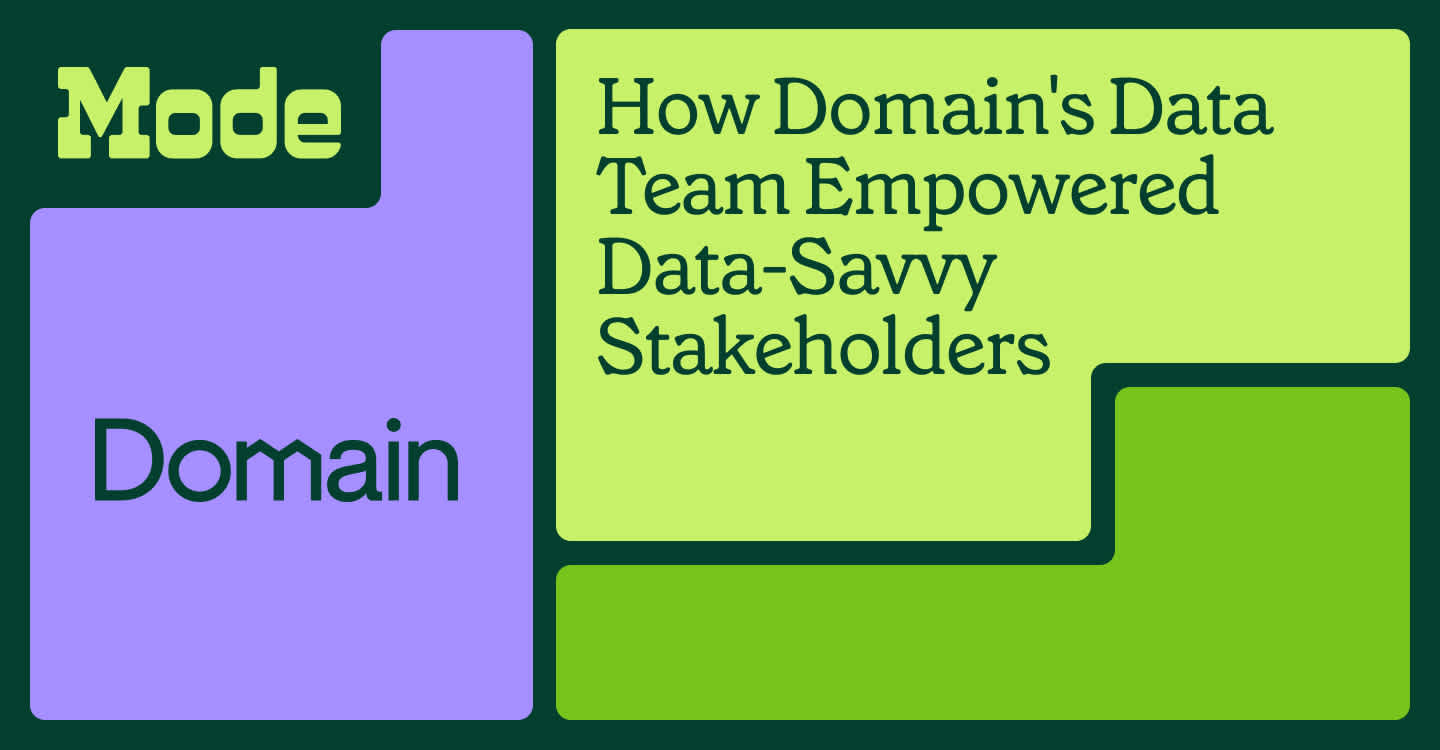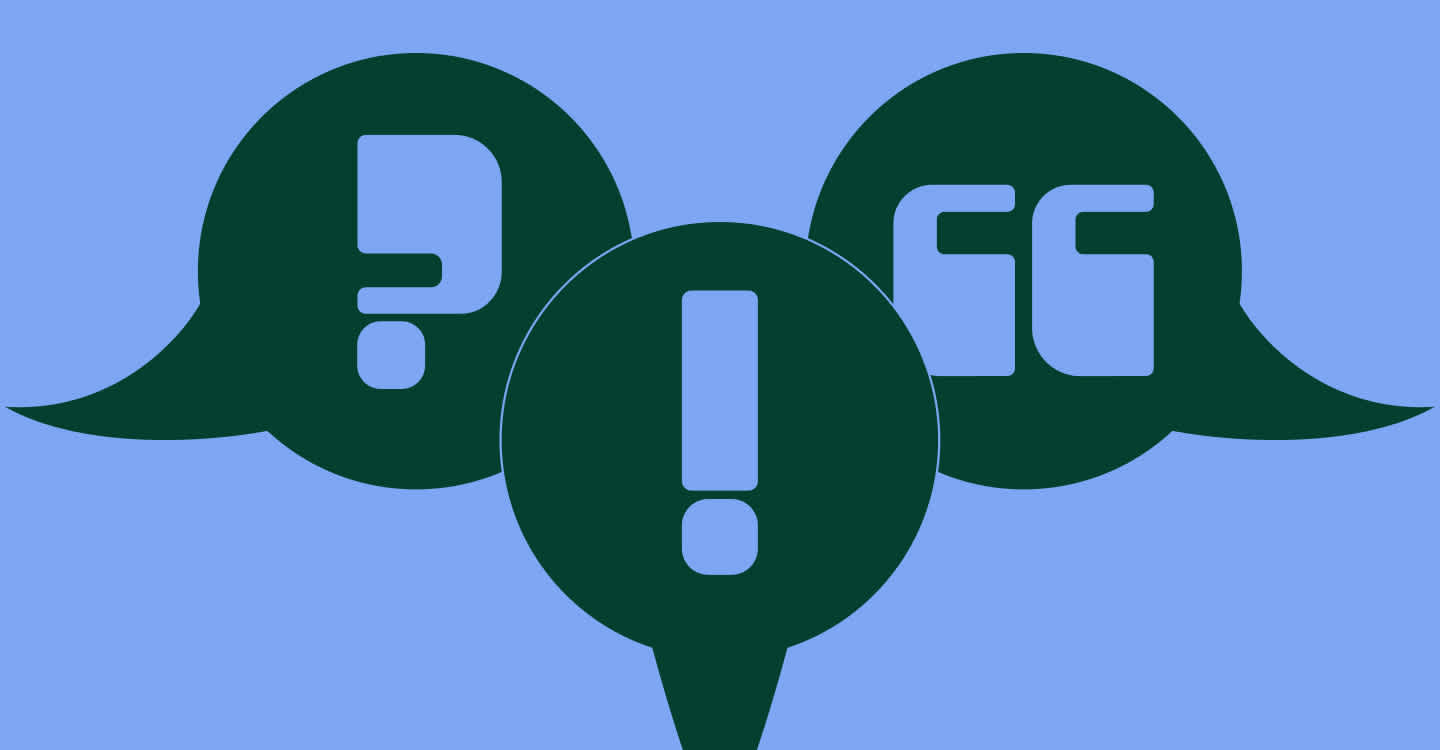Tableau vs Excel: Which is a better for your business?
December 20, 2023
NaN minute read
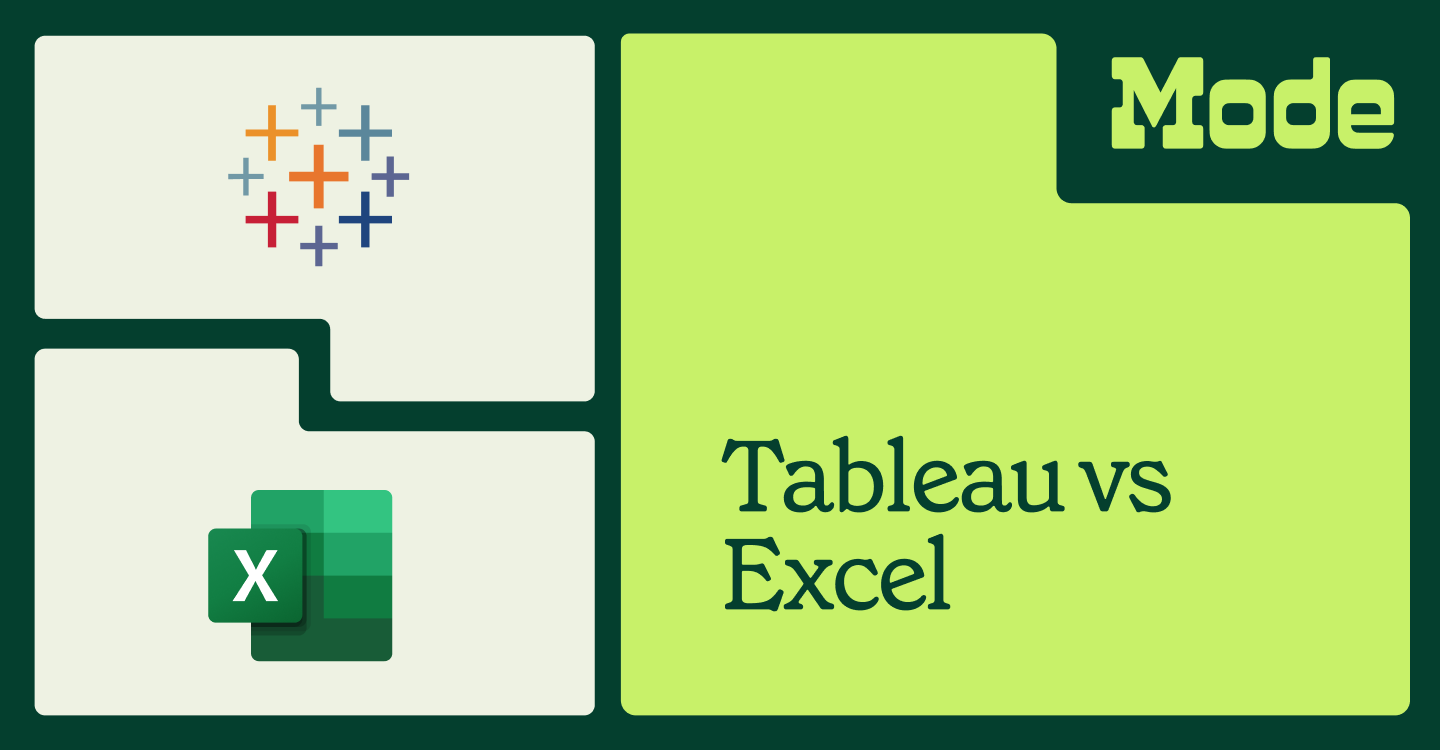
Over the years, Microsoft Excel has been the preferred choice for professionals when it comes to analyzing and handling data. However, the rise of data visualization tools like Tableau has led many business leaders to either explore further or reconsider options.
This blog provides an all-around comparison of Tableau vs Excel, helping you understand the benefits and differences of each tool so you can decide which is right for your organization's needs and goals.
What is Tableau?
Launched in 2003, Tableau is a data visualization tool developed to help users gain insights from complex data sets. It allows users to build shareable and interactive dashboards. The dashboards can be customized to demonstrate data in various formats, such as maps, charts, and graphs.
What is Microsoft Excel?
Excel is a spreadsheet application within the Microsoft Office suite that lets users store, arrange, and manage data. Initially introduced in 1985, Excel has since evolved into a versatile tool for data organization, analysis, and computation. It is used for a wide array of tasks, including basic calculations, data entry, and data visualization. Excel's primary strengths include its functionality and flexibility.
Organizations, regardless of their size, have widely adopted Excel for making data-driven decisions due to its straightforward rows-and-columns approach to creating, storing, and sharing information among individuals.
Value comparison: Tableau vs Excel
Data volumes
While Excel is useful for managing small to medium-sized data sets, Tableau is specifically designed to handle large volumes of data, making it better suited for organizations with extensive data needs.
Tableau uses distinct data storage and querying methods compared to Excel, helping it to exceed Excel's approximately one million row limit. As many users have experienced, dealing with large Excel files can be time-consuming and challenging to navigate at scale. Sometimes, when working with large datasets in Excel on a Mac, you may notice your device running hotter than usual. If this happens often, it might be beneficial to learn how to see Mac temperature, so you can keep an eye on performance and give your laptop a break whenever temperatures get too high.
Data visualization
Now, let’s compare Tableau vs Excel in terms of data visualization capabilities. Excel charts library is suitable for creating basic charts like bar charts, line charts, and pie charts through a traditional dialog-driven wizard. It is effective for straightforward data representation and is often used for simple visualizations.
Tableau, on the other hand, is a data visualization and business intelligence tool. It offers advanced visualizations, including heat maps, tree maps, and geographic maps. Compared to Excel, Tableau's drag-and-drop interface makes it easy for users to explore and understand their data at scale.
Ease of use
Excel's grid-based interface is familiar to many users, making it easy to start working with data. However, as the complexity of tasks increases, users may find themselves dealing with formula intricacies and a much steeper learning curve.
Tableau's drag-and-drop interface simplifies the process of creating visualizations and dashboards. Users with basic technical expertise should be able to build basic visualizations. But to retrieve the full value of Tableau features, most business users require additional training or assistance from a dedicated analyst. Overall, it’s difficult to say which tool is easier to use, especially when you consider the wider context of self-service analytics platforms available such as Mode and ThoughtSpot, which are intuitive enough for even the least technical business person to quickly pick up and begin using.
Collaboration
The biggest barriers to effective collaboration in Excel are version control issues and the need to share files through email or other manual methods.
In contrast, Tableau Server and Tableau Online provide collaborative environments where users can share and collaborate on visualizations in real-time. This ensures that teams are working with the latest data and analyses, provided they don’t download any of the dashboard data to their local machines. As with any dashboard solution, stale data, siloed insights, and untimely answers remain challenges.
Data Connectivity
Excel supports a variety of data sources but might require additional steps or plugins to connect to certain databases or external sources.
Tableau has various connectivity options, supporting direct connections to data sources such as databases, cloud platforms, and web data connectors.
Pricing comparison: Tableau vs Excel
Pricing models often fluctuate, so we encourage you to research pricing directly with both Tableau and Excel. That said, here's what we know.
Excel is often included in the Microsoft Office suite, making it a cost-effective choice for basic spreadsheet and data analysis needs. Advanced features may require additional licensing fees.
Tableau's pricing structure includes different tiers based on functionality and deployment options. While it offers a free viewer, the full capabilities of Tableau may require a substantial investment, especially for enterprise-level deployments. The various tiers of Tableau include:
Explorer: Representing a typical business user role, Explorers can create and modify visualizations.
Creator: Tailored for data analysts, Creators handle the standardization and loading of data. Each account requires at least one Creator.
Viewer: Viewers can observe and interact with the visualizations crafted by Creators and Explorers.
Alternatives to Tableau and Excel
While Tableau and Excel have been historical pillars in data analytics, it's essential to consider alternatives that may better suit your specific needs.
Tableau faces many constraints in fostering seamless collaboration and adaptability to evolving analytical needs. Excel, on the other hand, is known for its versatility but can encounter difficulties when handling large-scale data sets and facilitating collaborative workflows.
Mode addresses these limitations head-on with a new take on analytics, prioritizing collaboration, visualizations, flexibility, and insights. As you explore options beyond traditional tools, discover why Mode emerges as a compelling choice, especially when comparing it to established players like Excel and Tableau.
1. Advanced analytics: Utilize the outcomes of your data queries in R and Python notebooks to conduct more advanced analyses effortlessly.
2. Interactive dashboards: See your data visually in your web browser with interactive dashboards. You can handle a lot of data points and easily share your findings.
3. Data exploration: Explore your data visually using Mode’s Visual Explorer tool, which helps you dig deep into big sets of data and create easy-to-understand visualizations.
4. Data querying: Query your data with Mode’s SQL editor, connecting directly with your cloud data warehouse. Run numerous queries, add context, and create dashboards.
5. Self-service reporting: Make your own reports without needing a lot of help with self-service reporting. Use trusted data to support what you're reporting.
6. Integration with Modern Data Stacks: Fit Mode into any modern data setup you already have with integration into Modern Data Stacks. It works well with your existing tools.
7. Explorable, reusable datasets: Create sets of data that are easy to explore and use again with explorable, reusable datasets. This saves time and ensures everyone is looking at the same information.
🔍 Check out a side-by-side comparison of Mode and Tableau
Revolutionize your analytics experience with Mode
If you’re ready to bring a fresh perspective to analytics with a focus on collaboration, flexibility, and insights then you’re ready for Mode. Whether you're a business user, data analyst, or part of a team, Mode's features empower you to conduct advanced analyses, visualize data in interactive dashboards, and explore insights effortlessly.
Start your 30-day free trial of Mode today and unlock the full potential of collaborative and flexible data analysis.
Get our weekly data newsletter
Work-related distractions for data enthusiasts.