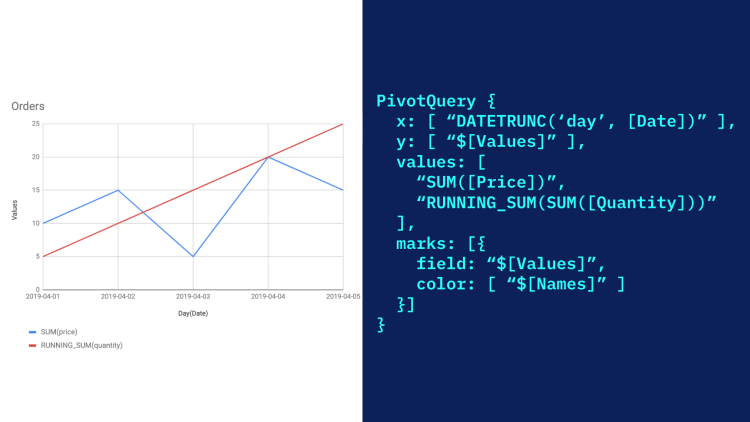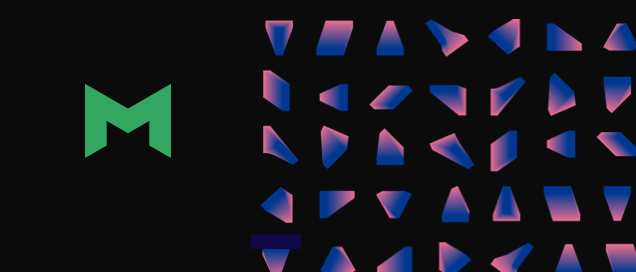Today, we’re adding a new layer to Mode’s permissioning system: granular Collection permissions.
With this release, Admins and Report Editors can set granular access control over who can curate and edit Mode Reports and who can view and build Explorations on those Reports.
See how it works:
Why we built granular Collection permissions
Seamless data collaboration and effective decision-making require that the right teams have the right level of access to data. That’s why we’ve built additional Collection-level access control in Mode. With the new Collection permission capabilities, you’ll have more control over who can edit Reports and who can view and explore Reports.
In short, we built additional Collection permissions to enable you to scale data access securely, build trust in your data assets, and facilitate governed data collaboration throughout your organization.
"I feel more confident that things are not over-shared."
- Maura Church, Director of Data Science, Patreon
Getting started with granular Collection permissions
Build self-reinforcing confidence in your Workspace’s most popular reports by granting Viewer access liberally and Editor access conservatively. This way, Editors are assured their work will be viewed and explored as they intended, and Viewers can be confident that the Reports they count on to make decisions are correct and up-to-date.
First, explicitly grant Editor permissions to the Users and Groups that should be editing and curating the Reports contained in a given Collection.
To do this, navigate to the Collection and select the gear icon next to the Collection name → Manage Access → Add Members.
Below, we’re adding the Data Team Group as Editors.

Next, via the Manage Access modal (gear icon next to the Collection name → Manage Access), switch the Default Workspace access from Editor to Viewer, as shown below.

And voilá! By following the steps above, you’ve begun to use the new granular Collection permissions feature to ensure the right teams have the right level of access to data.
Using Collection permissions to increase trust in your data
There are a few different ways Collections permissions can immediately improve data access and trust.
Company KPIs
Your company has KPIs on which the entire organization should be aligned.
The data science team has built rich reports that track those KPIs in real time, and it’s important that everyone can view and explore those reports to understand their performance in the context of company goals.
The "Getting started" section above is a great example of this use case.
"The experience is very clean. You have a good sense of what access is for the whole organization.”
- Jessica Liu, Data Warehouse Administrator, Landed
Executive Reports
Specific types of Reports may contain sensitive data that shouldn’t be surfaced to the entire company.
In this case, you create a Restricted Collection, a Collection to which no access is granted by default, and then designate Viewers and Editors. For example, you could grant Viewer access to the Exec Group and Editor access to the Data Science Group. These two Groups would view and build the Reports within, respectively.
By virtue of the Collection permissions, those Reports would remain unsearchable and undiscoverable by other Mode users in the Workspace.
Collaborative Scratch Work
Want anyone, everyone, in your Workspace to be able to edit certain Reports?
This one is easy: just set default Workspace access to Editor and let the games begin.
"Collection permissions is really saving us time and it will enable us to more quickly spread the usage of Mode throughout our organization."
-Tomislav Trajkovski, Product Owner Customer DNA & Integrations, Priva
What's changing with the release of granular Collection permissions?
-
Users and Groups can now be given either Viewer or Editor access to Collections, where previously, users could only be granted full Edit access to Reports in a Collection
-
Private/Open Collection designations won’t be used anymore
- Collections will instead be designated by their Default Workspace access level: Restricted, Viewer, or Editor
-
All admins and users with Editor permissions for a Collection can modify the Default Workspace access at any time, where previously, Collections that were “Open” upon creation could not then be made “Private”
-
Admins will have access to all Collections, where before, they didn’t have access to Private / Restricted Collections by default
Want to scale data access securely and facilitate governed data collaboration in your organization? Request a demo.
For more best practices on setting up permissions in your Workspace, including a step-by-step guide to permissions in Mode, visit our support page.