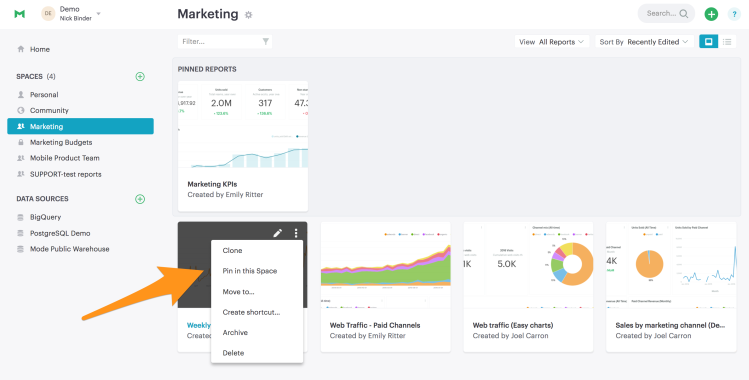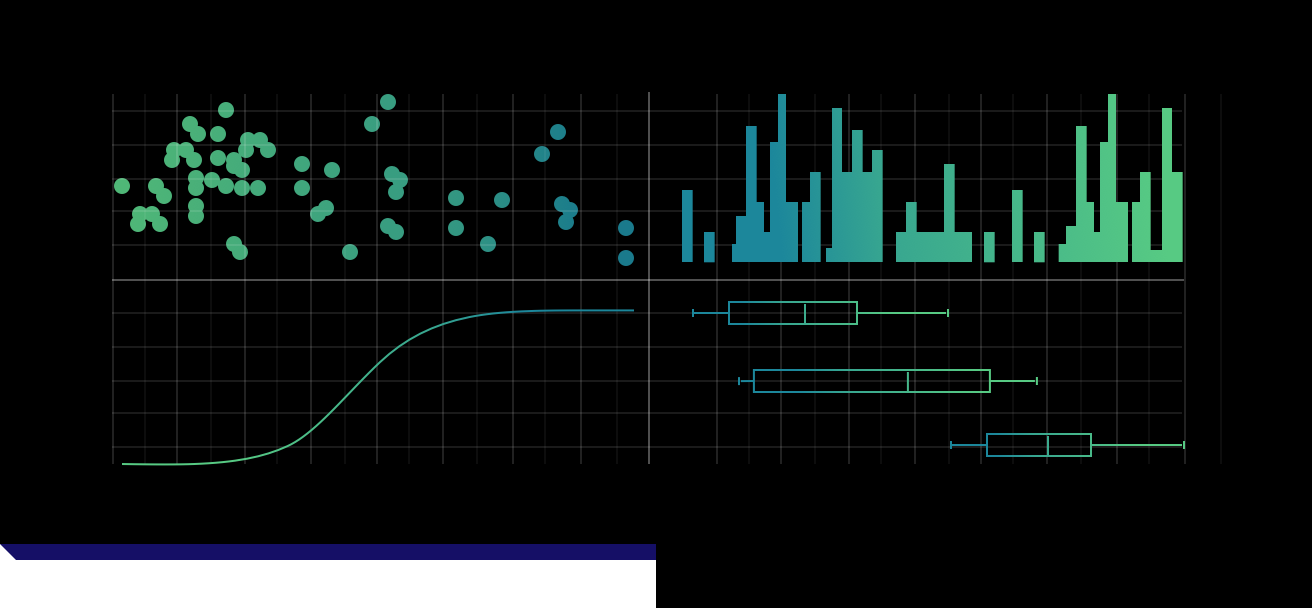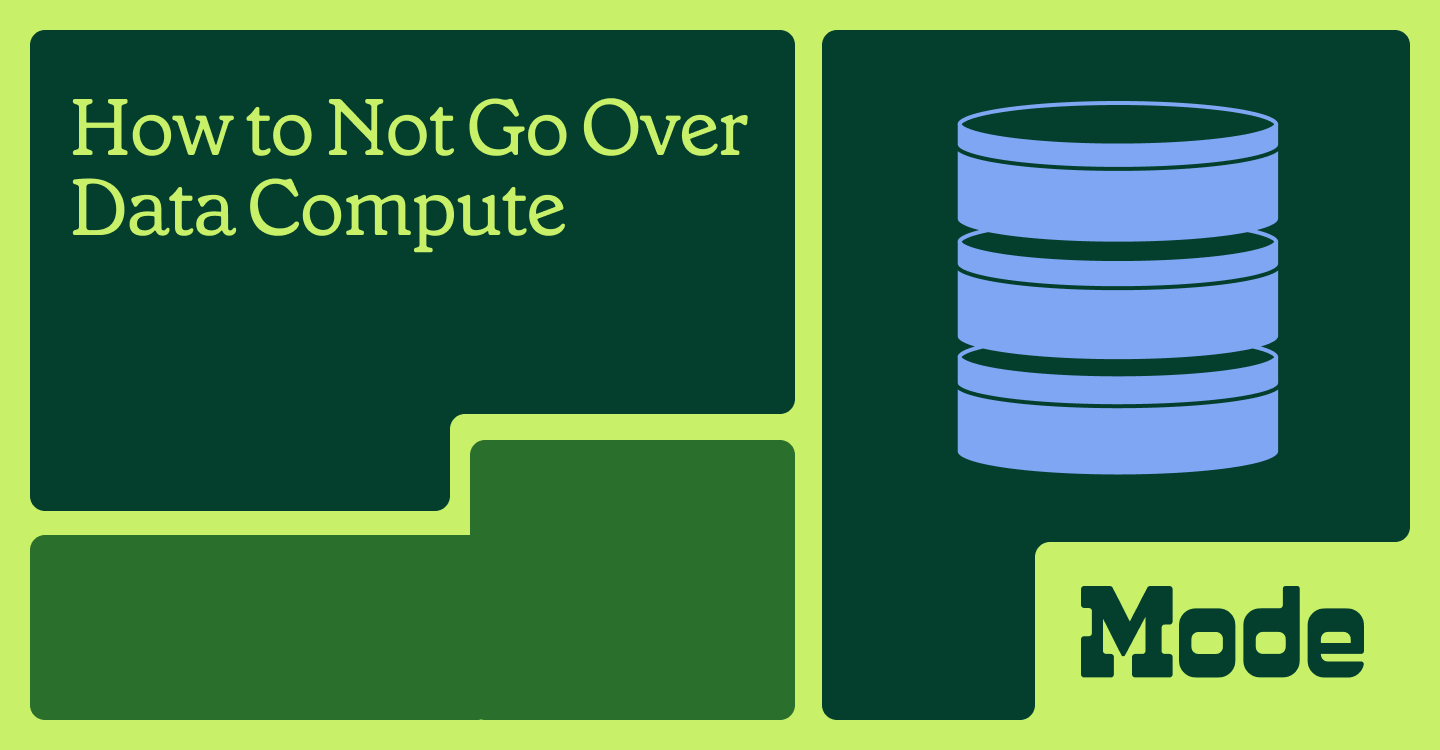Keeping work organized is hard. It's time consuming to ensure everything is in the right place and clearly labeled. Plus, if you're not sure what you're looking for, even the perfect organizational system won't be very helpful.
That's where Spaces come in—we've got several features you can use to make sure everyone in your company can quickly and easily find the analysis they need, whether it's their first time visiting Mode, or their 50th.
Pin Reports in Spaces
Mode's newest feature allows you to pin reports to the top of a Space, ensuring the most useful reports don't get buried. When a teammate visits a Space, they'll immediately see which reports to check out first.
Pin reports that the team would regularly use, such as KPI dashboards or useful data tools. For example, in your Sales Space, you could pin their weekly revenue dashboard and an interactive report that highlights accounts at risk of churning. Your account executives will know exactly what reports to look at each day.
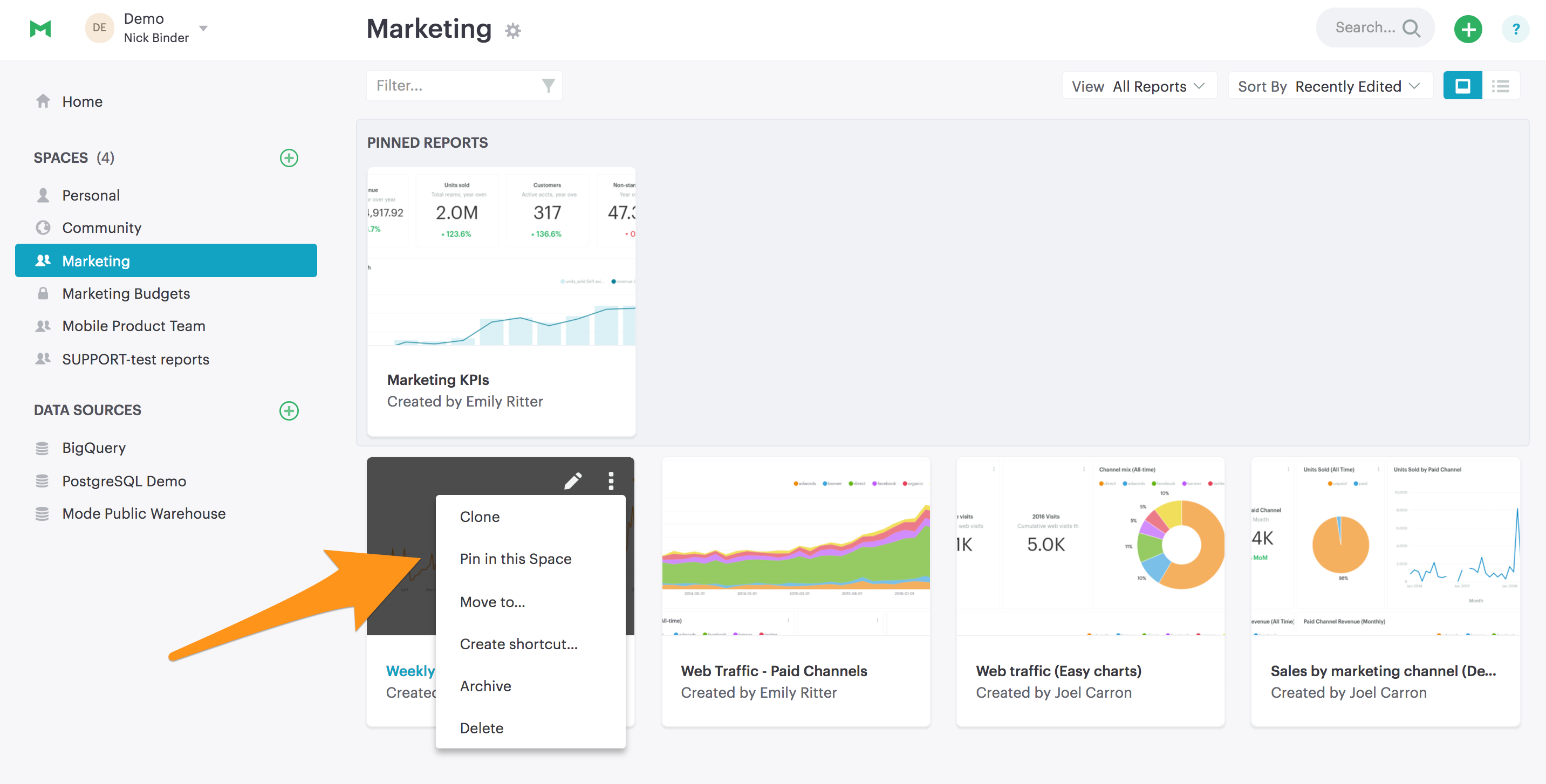
Joining and Leaving Spaces
You can prioritize the list of Spaces on your Mode homepage simply by joining or leaving Spaces. Explore your organization's Spaces to find the most relevant ones, and join them so they show up on your home page for fast access.
As the list on your home page gets longer, you can leave Spaces that you don't use much to prevent clutter. If you leave a Space and decide you want to rejoin it, that's no problem. You can see a list of every open Space in your organization simply by clicking the Spaces header!
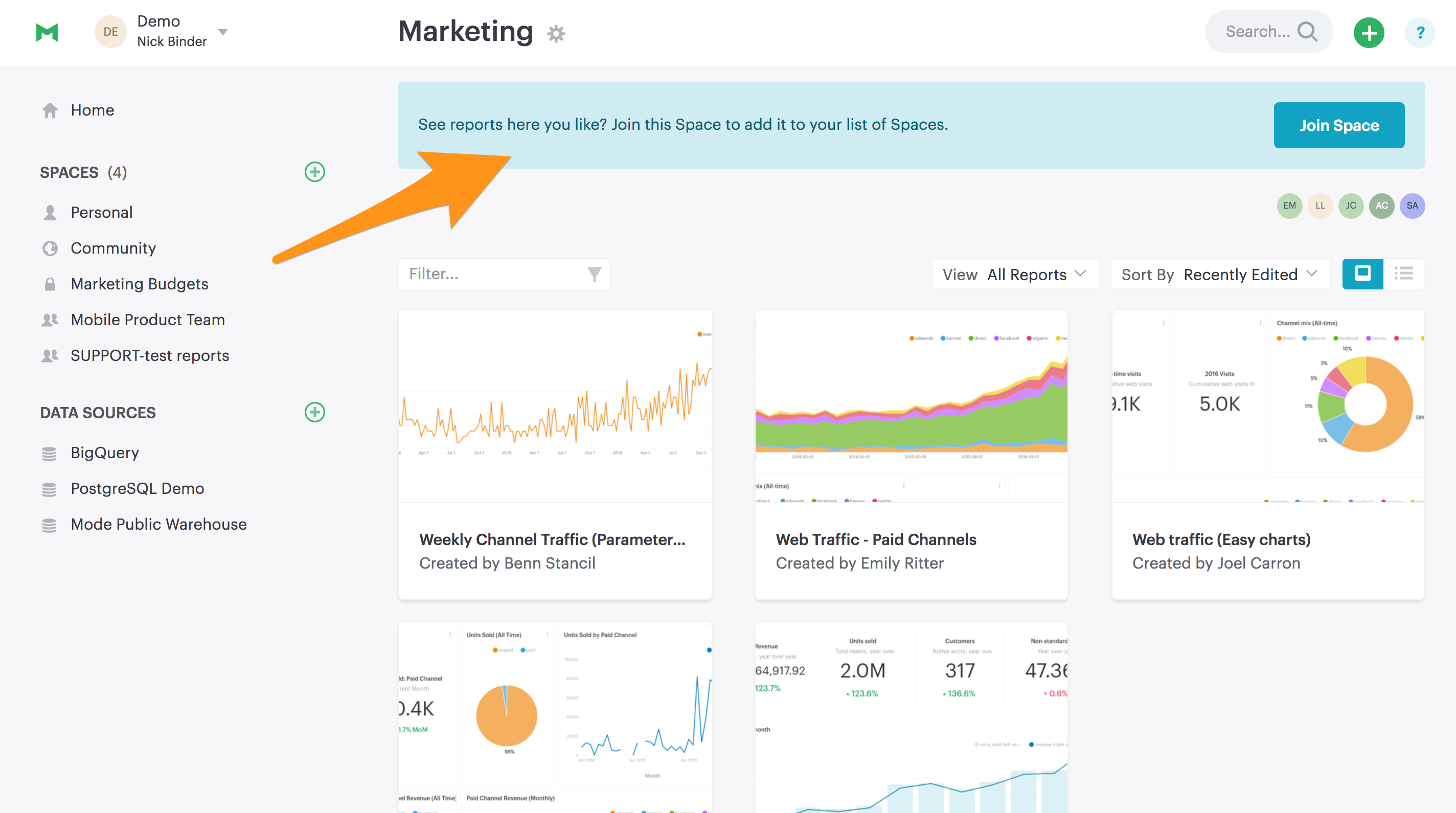
Make Spaces Friendly for New Co-workers
You can choose Spaces to automatically appear by default when a new user joins your organization by adding the “Everyone” group to that Space. The “Everyone” group includes every member of your Mode organization, so when a co-worker joins Mode they'll automatically be added.
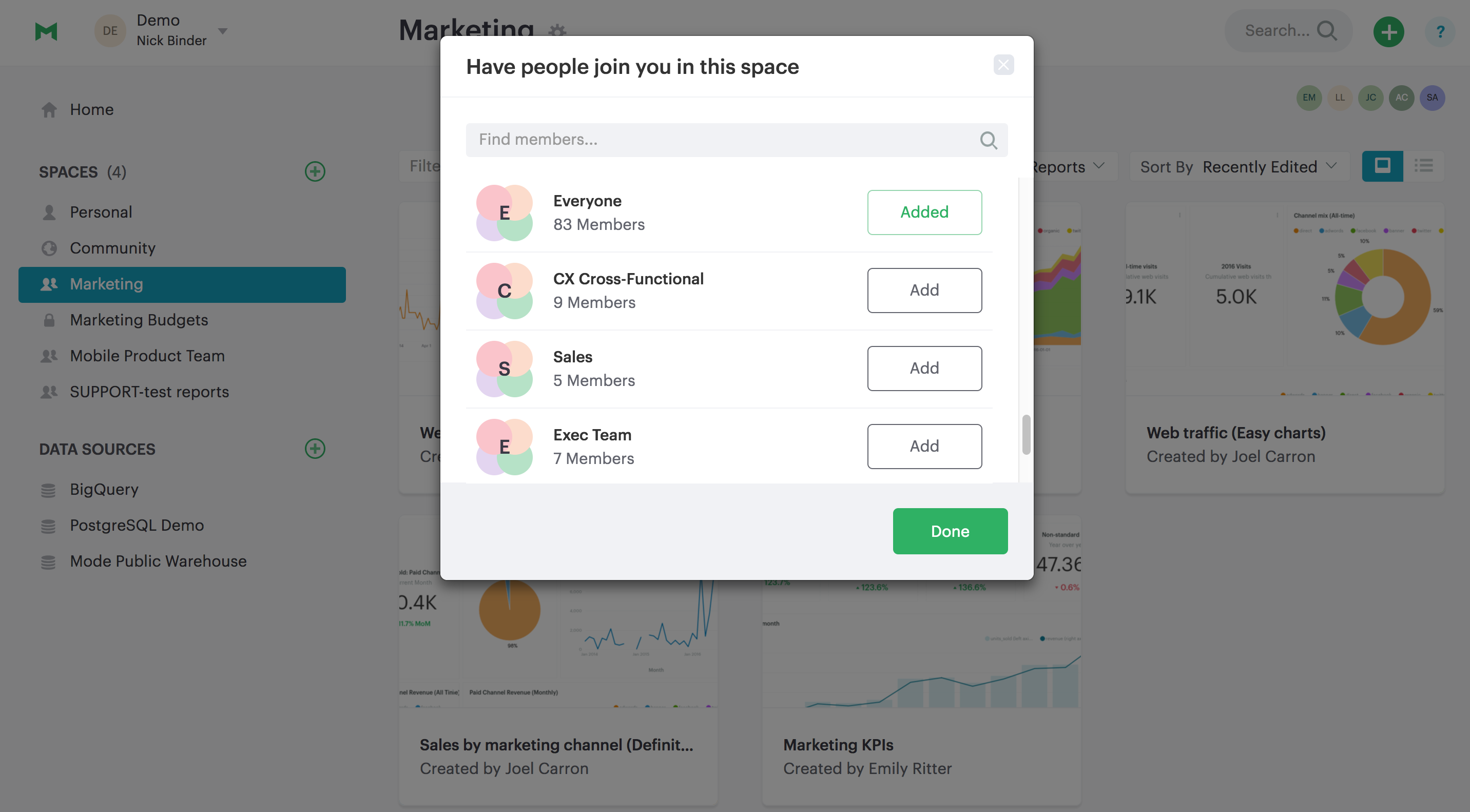
Limited Spaces for Granular Viewing Controls
For especially sensitive data—like your company's financial reporting—set up a limited Space to guarantee only a subset of the company has access. Unlike an open Space that anybody can join or leave, limited Spaces are restricted to specific individuals or groups.
Creating groups are a great way to more quickly grant access to a team or set of people. When you're ready to share your work with a team in your company, add them as a group to your Space, and be sure it will appear on their Mode home page. Or when a new user joins your organization, just add them to a group and they'll automatically be added to the all of the spaces that group is a member of.
Every Mode organization has an “Everyone” group, however creating new groups and limited Spaces are available as part of Mode's Plus Plan.
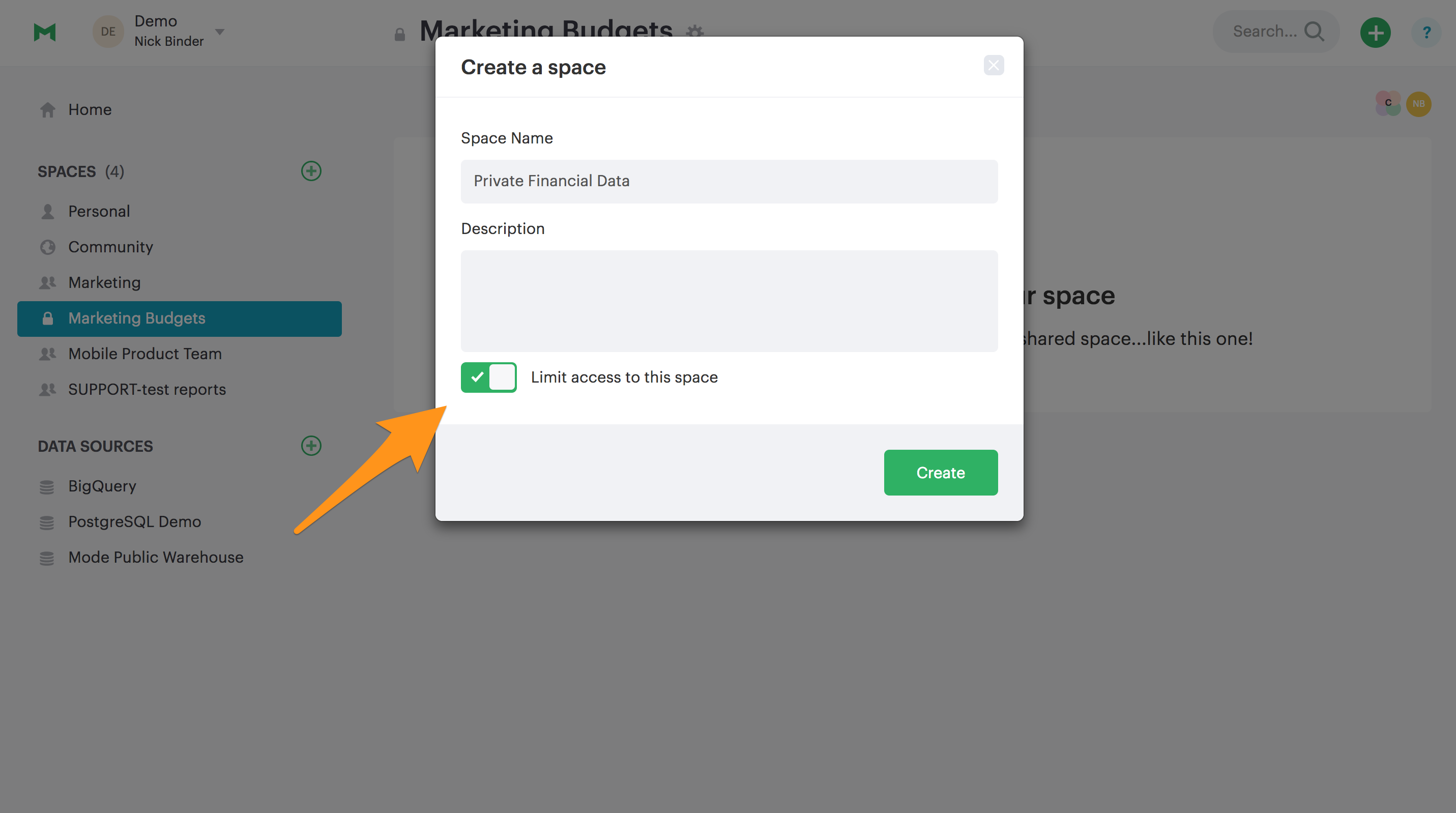
Use Shortcuts to Access Reports from Multiple Spaces
A good analysis created for one team is often relevant to many others. It can be tough to pick the one-and-only Space where a report should live. Maybe that growth forecast you made for marketing turned out to be really useful for the product team.
To keep this report front and center for both team, make a shortcut. Members of both the Marketing and Product Spaces will then be able to easily find the analysis in the Space they frequent.
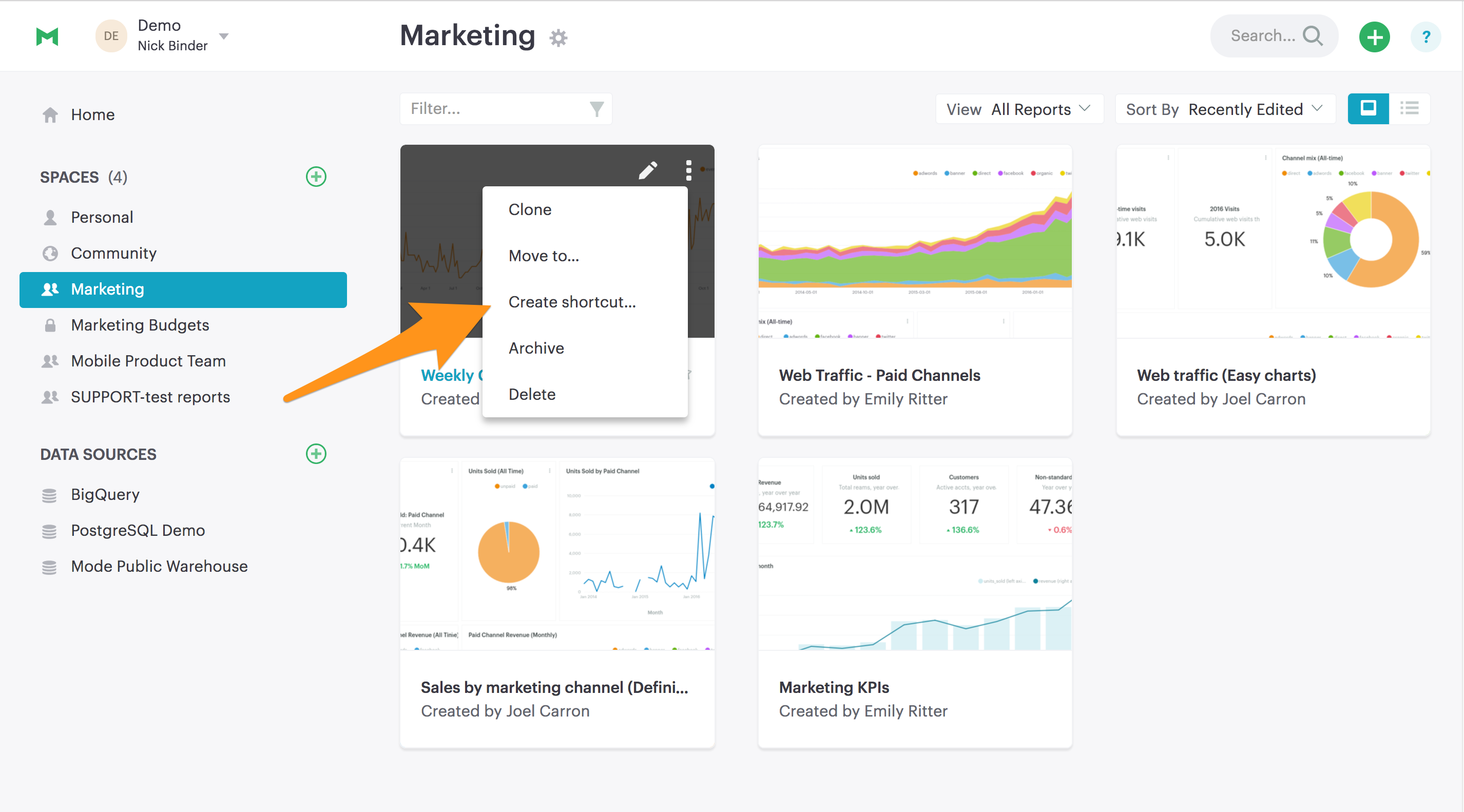
Jump in and try these tips out! We're available on chat to help if you run into questions about setting your Spaces up for success!