Python Tutorial
Learn Python for business analysis using real-world data. No coding experience necessary.
Start Now
Mode Studio
The Collaborative Data Science Platform
Using SQL in Mode
Opening Mode and getting started
Open a second browser window to Mode and log in. If you don't already have a Mode account, create one here. You'll arrive at your homepage. You can use the homepage to quickly access a project you were working on previously. Since you probably haven't used Mode yet, click New Report to get started.

This will take you to the Query Editor. This is the bread and butter of Mode—it's where you'll be able to use all the skills you learn in this tutorial. From the Query Editor, you can run queries against all of the data in Mode.
For this tutorial, SQL queries will be shown in light blue boxes like the one below. To run a query, simply copy the text from the box into the Query Editor and click the "Run" button. Alternatively, you can run a query by pressing ⌘ + return on a Mac or ctrl + return on a PC.
SELECT *
FROM tutorial.us_housing_units
Give this a shot, then keep reading to learn what the query is doing.
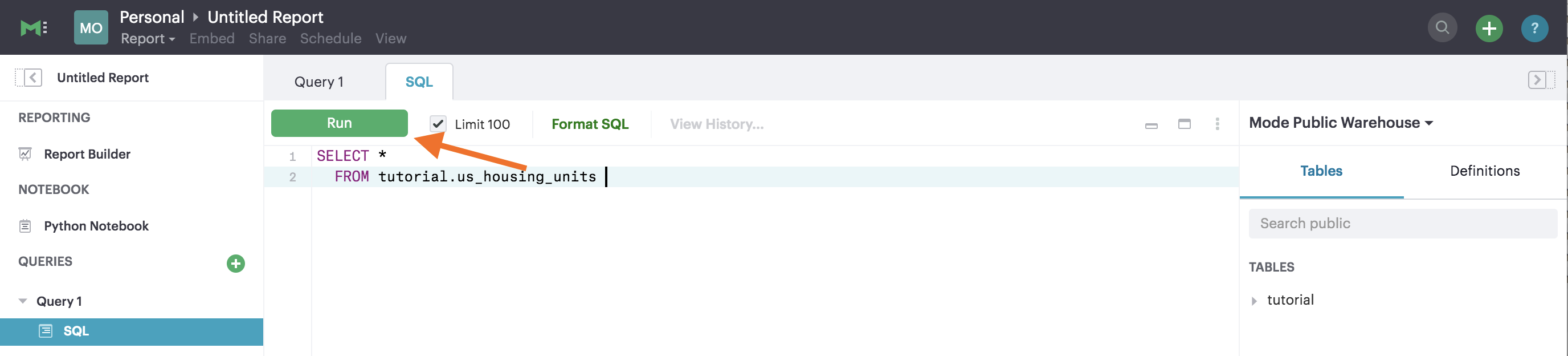
It takes a few seconds for the query to run. When it's done, you'll see the results show up in a table below the query window.
About this dataset
To start out, you'll be working with real data from the U.S. Census. This dataset shows the number of completed housing units in major regions of the United States. The table you'll be working with has a column for each region. The values in each row represent the number of housing units completed in thousands during the corresponding month. The data was collected in August 2014 and can be accessed at the U.S. Census website.
Next Lesson
SQL SELECT