Python Tutorial
Learn Python for business analysis using real-world data. No coding experience necessary.
Start Now
Mode Studio
The Collaborative Data Science Platform
SQL LIMIT
Starting here? This lesson is part of a full-length tutorial in using SQL for Data Analysis. Check out the beginning.
In this lesson we'll cover:
Automatic LIMIT in Mode
In Mode's Query Editor, you may have noticed the checkbox next to "Run" that says "Limit 100".
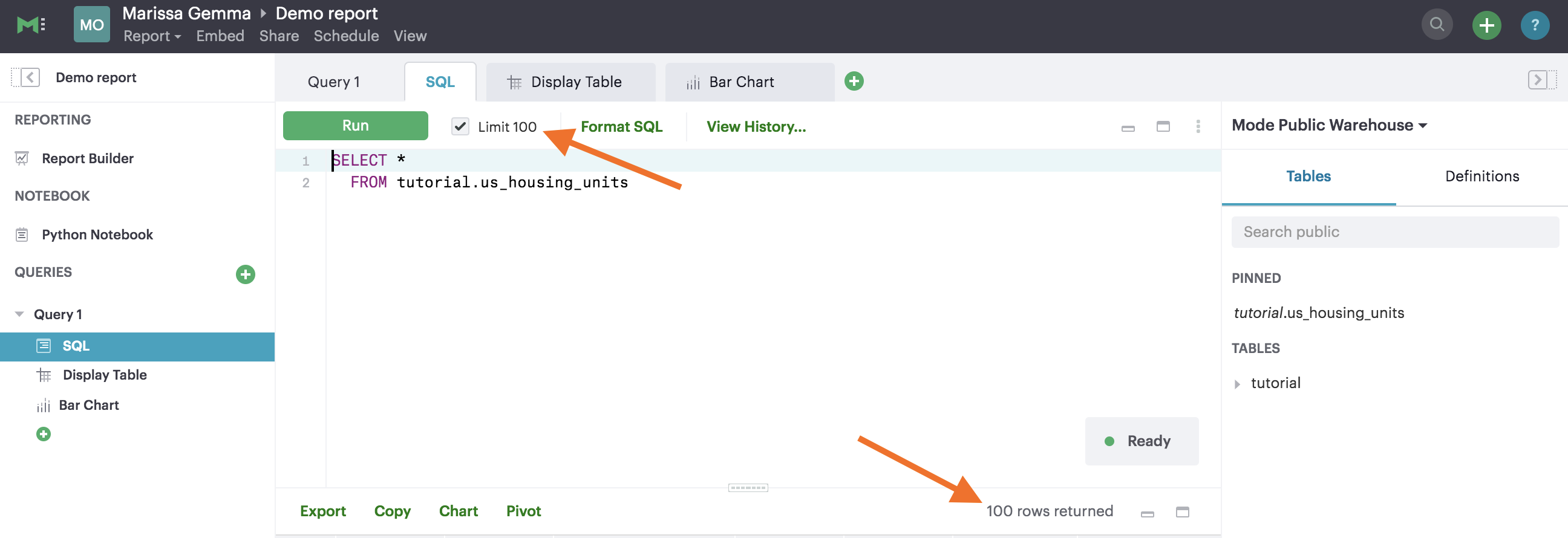
As you might expect, the limit restricts how many rows the SQL query returns. The default value is 100; when this box is checked, it's telling the database to only return the first 100 rows of the query. Because the dataset tutorial.us_housing_units has more than 100 rows, the queries thus far haven't been returning the full result sets. Try turning the LIMIT off (by clicking the check mark next to it) and running this query.
SELECT *
FROM tutorial.us_housing_units
You'll notice many more rows get returned. You can tell by checking the header of the results table:
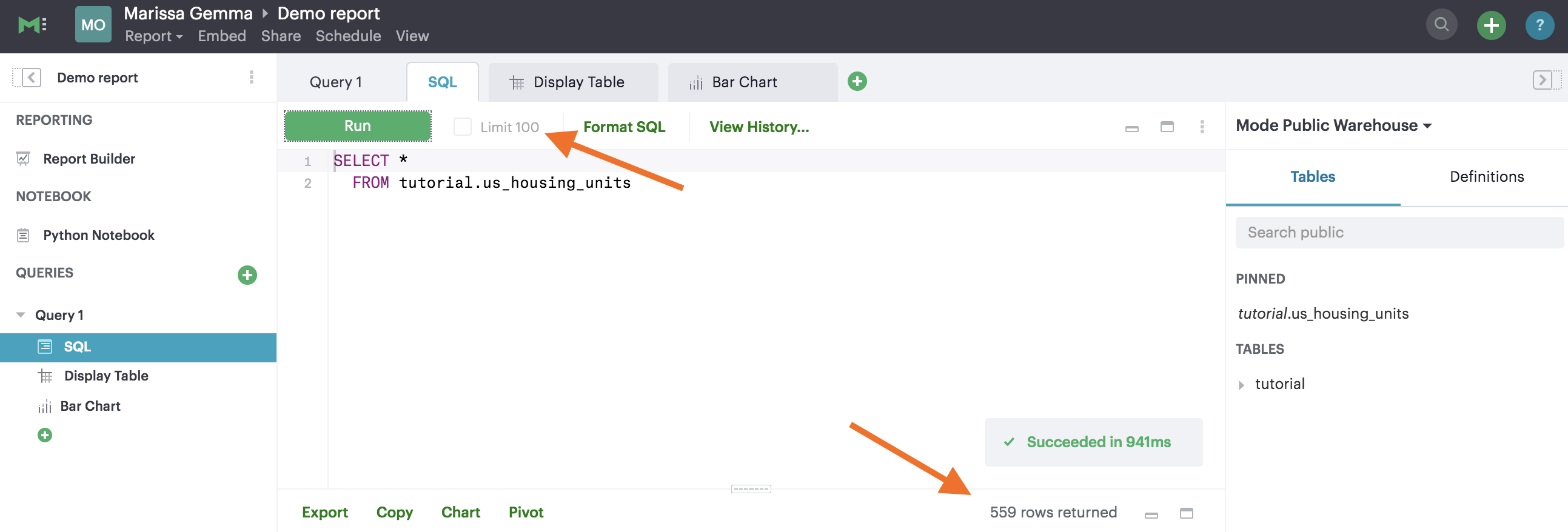
Why should you limit your results?
Many analysts use limits as a simple way to keep their queries from taking too long to return. The aim of many of your queries will simply be to see what a particular table looks like—you'll want to scan the first few rows of data to get an idea of which fields you care about and how you want to manipulate them. If you query a very large table (such as one with hundreds of thousands or millions of rows) and don't use a limit, you could end up waiting a long time for all of your results to be displayed, which doesn't make sense if you only care about the first few.
Using the SQL LIMIT command
The limiting functionality is built into Mode to prevent you from accidentally returning millions of rows without meaning to (we've all done it). However, if you're ever using SQL outside of Mode, you can manually add a limit with a SQL command. The following syntax does the same thing as having the box checked with a value of 100:
SELECT *
FROM tutorial.us_housing_units
LIMIT 100
Practice Problem
Write a query that uses the LIMIT command to restrict the result set to only 15 rows.
Congrats on learning the basics!
If you're enjoying this SQL tutorial so far, we'd appreciate it if you'd
spread the love on Twitter.
Next Lesson
SQL WHERE