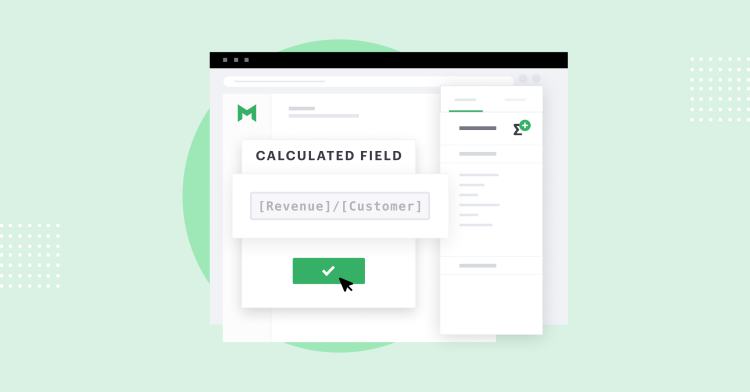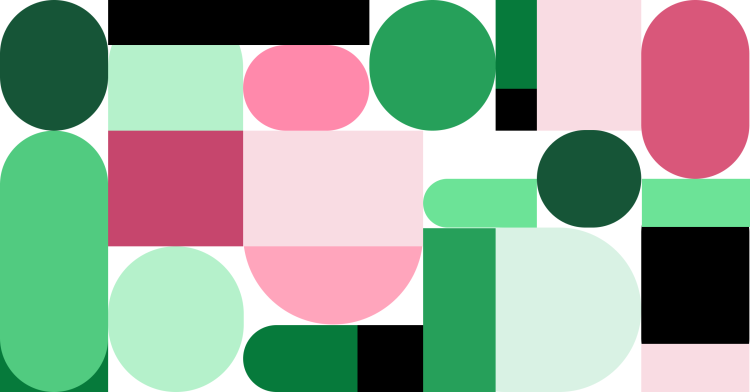You can now create new calculated fields within Explorations without affecting the underlying report. Local calculated fields will allow business users to more deeply explore their data without having to ask their analysts or write any SQL code.
See how it works:
Why did we build this capability?
Last year, we launched Calculated Fields to help analysts improve their workflow and explore data faster during post-SQL analysis. Mode’s Calculated Fields are similar to Excel formulas, so business users can build new logic into their analysis using familiar functionality.
We also launched Explorations, which enabled users to use a drag-and-drop feature to create, save, and share their analysis without using SQL.
Over time, we heard feedback that while people could access existing calculated fields in Explorations, they could not create new ones for ad hoc analysis (such as averages, counts, or totals). That meant that many needed to rely on the original report creator to include any additional metrics.
This new release allows you to create new calculated fields within Explorations that are local to that Exploration—they do not impact the underlying report. This capability further empowers business users to answer follow-up questions without interrupting analysts to ask for changes to the original report.
Getting started with Calculated Fields and Explorations
To create a new calculated field within an Exploration, click the button on the screen’s right-hand side, below Format.
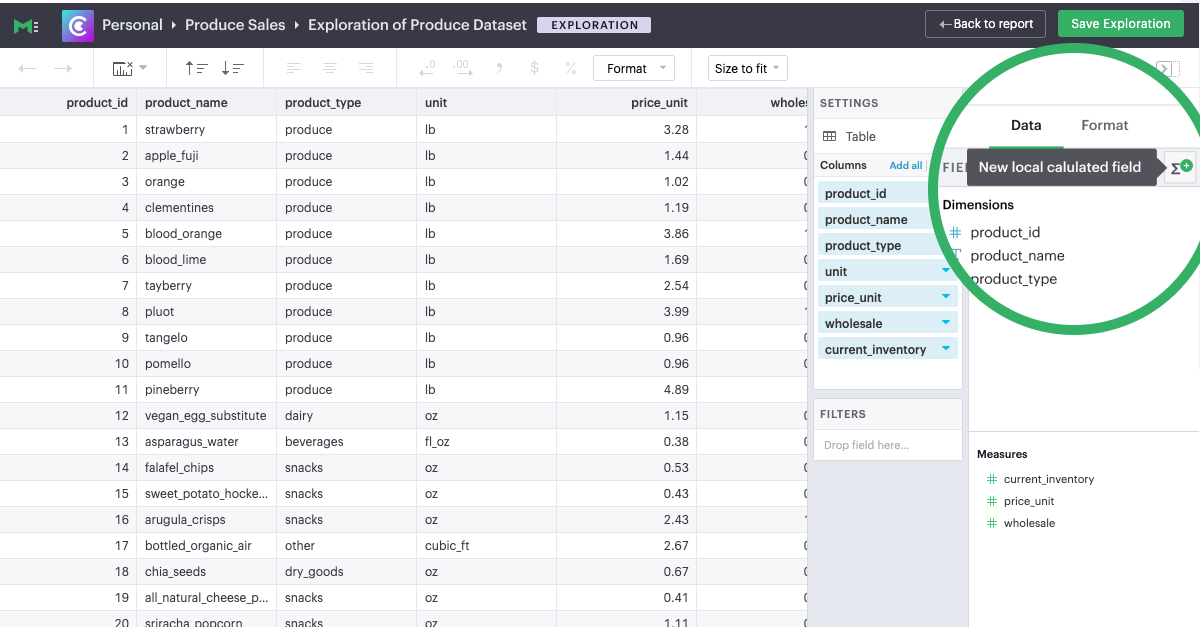
The Calculated Fields editor will pop up, where you can write your formula, see the library of all available functions, and name your calculation. It is important to remember that any Calculated Fields you create within an Exploration will remain local to that Exploration—they will not appear in the underlying report.
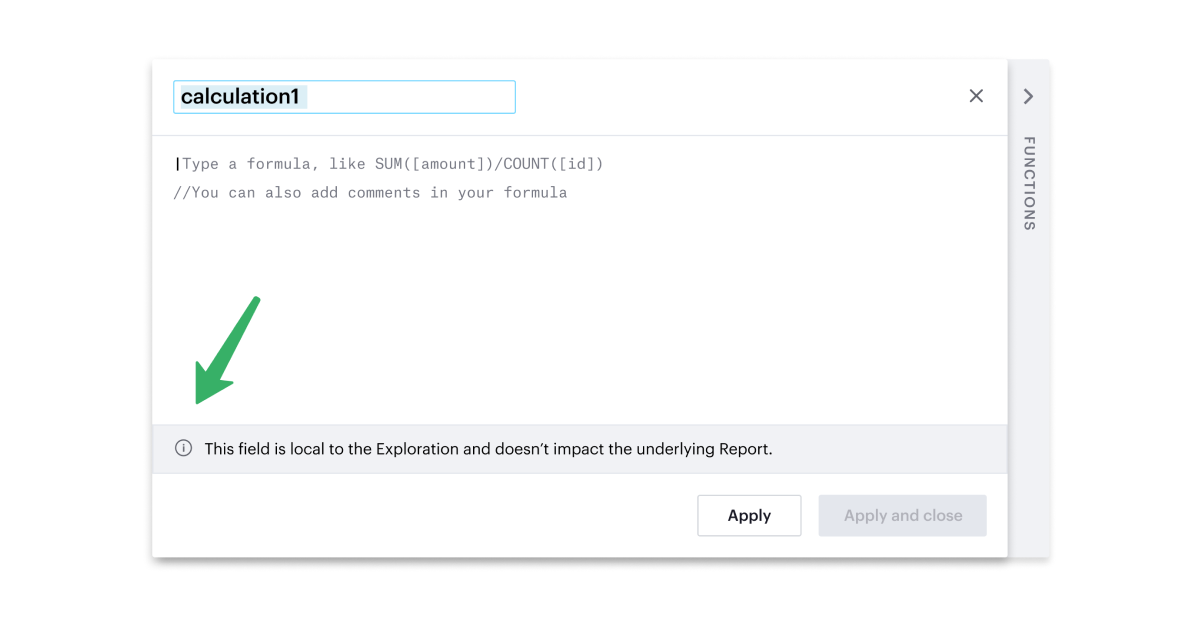
Click here for more information on using Calculated Fields in Mode.
Combining Excel-like formulas and Explorations empowers business users
The Explorations feature helped business users with less SQL-writing experience to use Mode to answer their questions. Many are likely familiar with using formulas in other programs, such as Excel. Combining Excel-like formulas with drag-and-drop analysis provides business users with an even easier way to self-serve their analytics questions.
Learn more about Local Calculated fields on our support page or contact us.