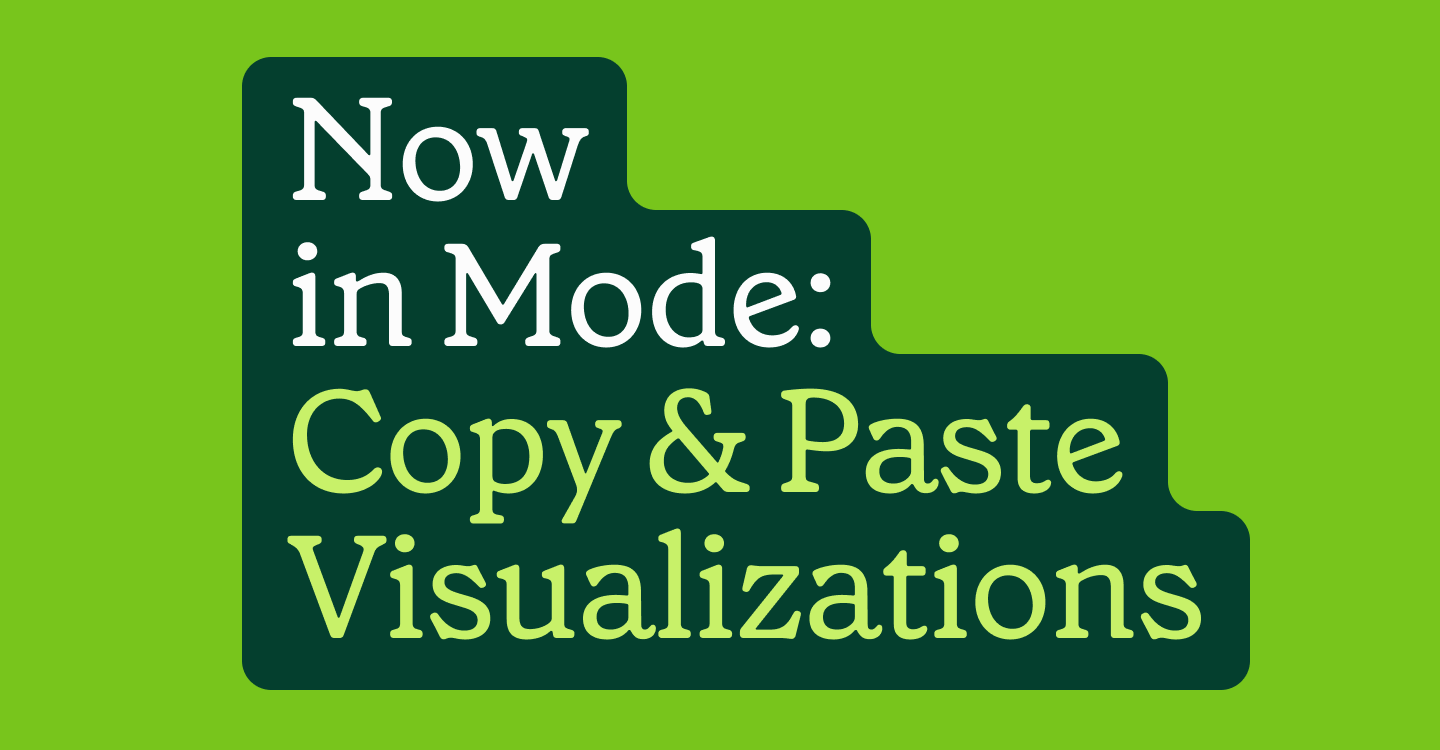Automate Your SQL Queries and Dashboards
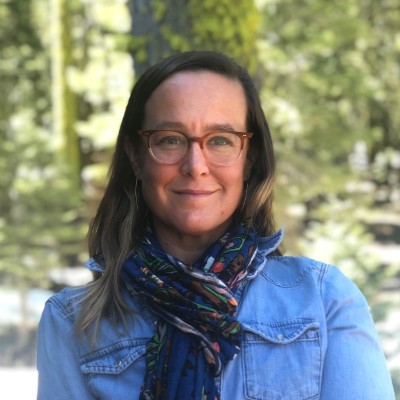
Emily Ritter, VP of Marketing
October 14, 2014
NaN minute read
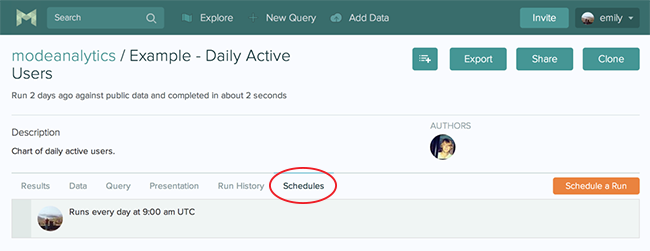
This article was informative in 2014, but we have a new resource we created in 2022.
Read our updated article on automating and scheduling reports.
Read now

Best practices for automating reports in Mode
Data teams save time when they automate reports.
If you've ever run a SQL query and thought, "welp, that's gonna take a while..." we'd like to introduce you to your new favorite feature: Schedules. Now you can get fresh data right when you need it by scheduling reports and dashboards to run automatically.
How to Set Up a Query Schedule
After you've written your query and saved your report, head over to the report page. You'll see a new tab called “Schedules.” Here you can view the schedules that have been set for the report or add a new one.
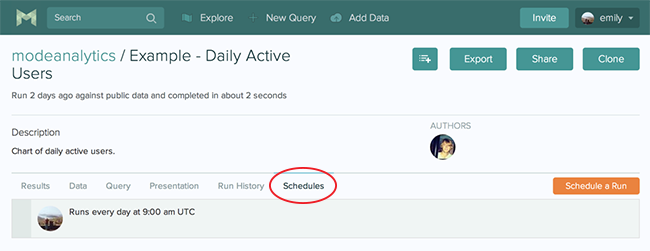
When creating a schedule, you can set the frequency to hourly, daily, weekly, or monthly.
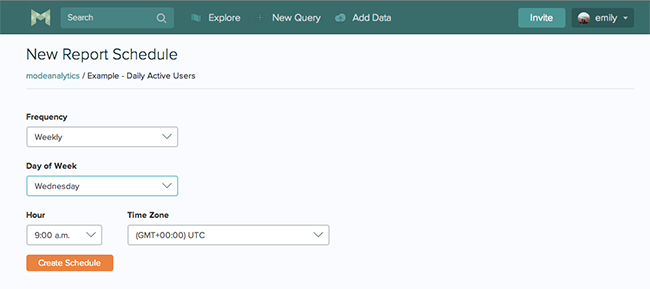
You can also set up schedules for dashboards or define parameters when setting up your reoccurring queries.
Managing Database Load
Schedules can be a great way for your team to manage overall database load. For a query that many folks check each morning, triggering the run before everyone gets into the office can be a big win: just one query execution on Mode vs. many executions across many desktop SQL clients. Schedules are smart: we incorporated sanity checks that further reduce impact on your database. Schedules adhere to strict timeout rules so if a run hits a snag, it simply stops rather than spinning infinitely. The system will try two more times and if still unsuccessful, it is designed to wait until the next scheduled run time when it will try again.
To keep an eye on all the schedules, head over to your organization's settings page and select “Schedules.” We show the status of each schedule and flag schedules that need your attention. Hover over any schedule to edit or delete it.
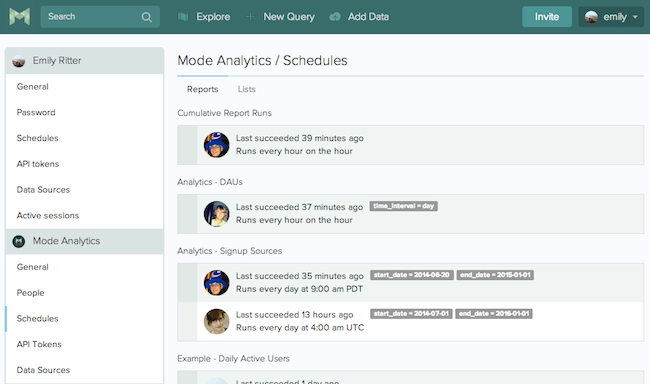
Can't Stop Won't Stop
Lists. Collaborative Editing. Schedules. We told you fall would be fun. If you promise to keep the feedback coming, we promise to keep the updates coming. In fact, the next project in the works is BIG. We love talking with you via email or in the product any time. Thanks for using Mode!
Get our weekly data newsletter
Work-related distractions for data enthusiasts.