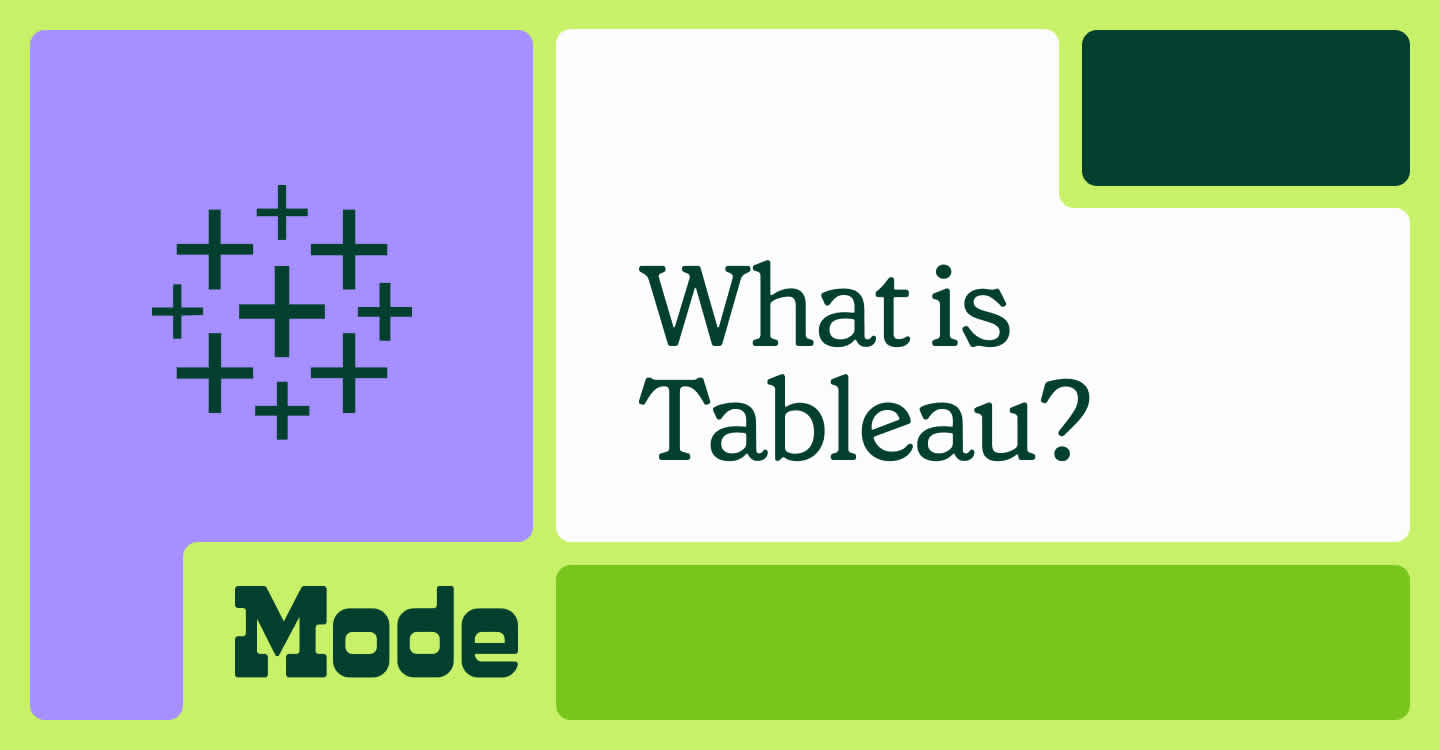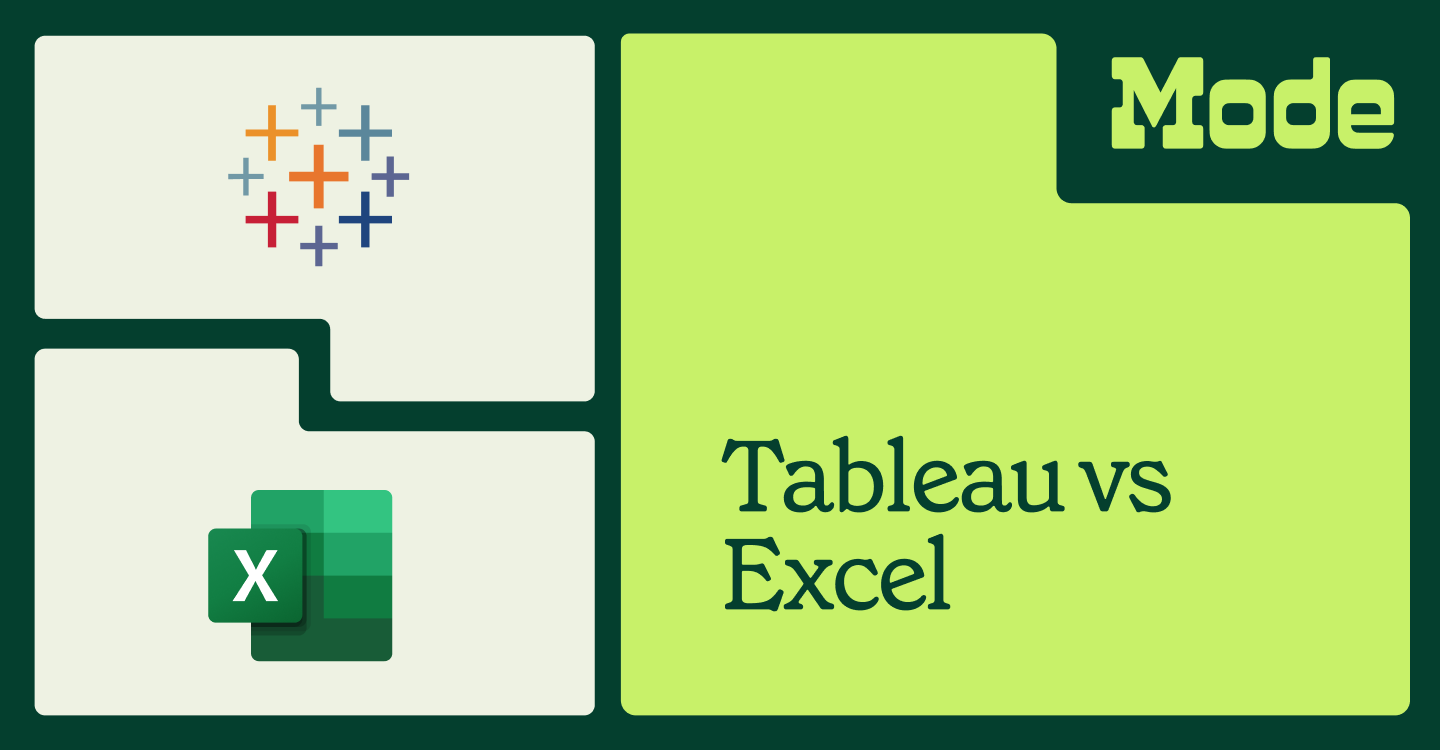Now Live: Google Sheets integration for Mode

Eddie A Tejeda, VP of Engineering
September 13, 2024
NaN minute read
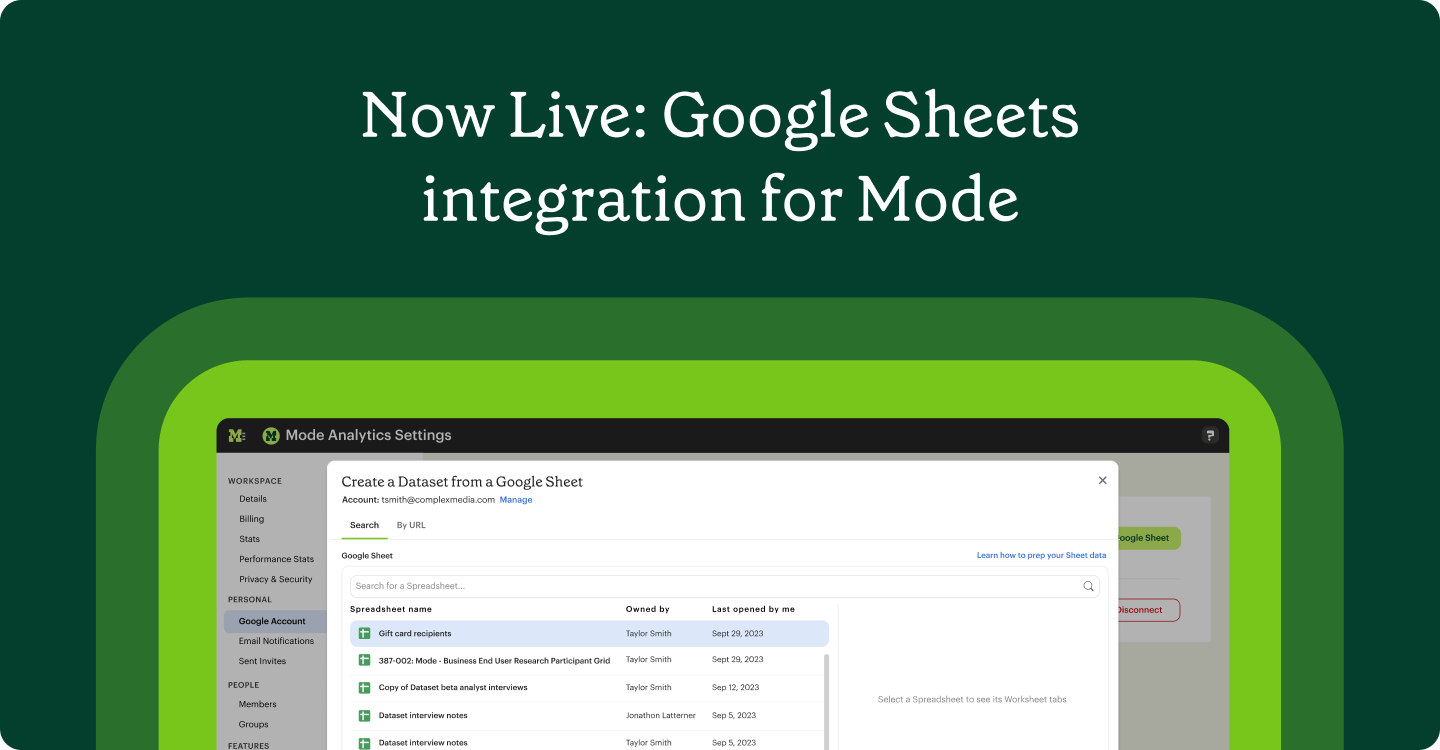
We’re excited to launch Google Sheets, our newest integration for Mode.
Mode’s vision is to connect data and business teams around data analysis. However, having a single source of truth is difficult when many teams use Google Sheets to collect, manage, prep, and share their data. Teams need a way to get that data into Mode that doesn’t require going to the data warehouse.
Starting today, Mode customers can connect their Google Sheets data to Mode, enabling business and data teams to collaborate within the same platform.
Why We Built It
We found that over 60% of our customer's data lives within distinct SaaS products, which means that key information is not in centralized data warehouses. It’s also clear that Google Sheets is ubiquitous for extracting data from SaaS products. Now customers can create a Dataset from Google Sheets and get started with visualizations and analysis.
Perform Richer Analysis with easy access to data
By making it easier to get business data into Mode, we empower data teams to do comprehensive ad hoc analysis. These are some examples we unlock:
1. Simplified Import: Data teams can upload and analyze data in Mode by importing it directly from Google Sheets.
For example, a marketing team may use Google Sheets to track metrics for a specific campaign. These Sheets may be updated multiple times a day, but this isn’t the type of data that needs to be stored and modeled in the warehouse. Now, these spreadsheets sync on a schedule.
2. Enhanced Data: Data teams can use Mode’s visualizations to analyze data from Google Sheets, as well as combine them with other datasets in Notebooks for deeper insights.
For example, data teams can upload market trends and spreadsheets maintained by the Finance team and mash up with warehouse data in Mode’s integrated Notebook. This enables them to develop more robust forecasting models and revenue projections.
3. Faster Collaboration: Business teams can now share directly with the data team through Mode.
For example, sales teams may use Google Sheets to set monthly, quarterly, or annual sales goals for individual sales representatives or the entire team. Data teams can then showcase these targets alongside actual performance, providing deeper insights into progress toward achieving the goals.
Leverage the power of Mode Datasets, now with Google Sheets
Once connected, you can browse and search through the Google Sheets you have access to, and select a Worksheet tab to upload as a Reusable Dataset. You can set schedules to pull the latest data on a cadence that works best for your team. You can also add field descriptions to build shared understanding around business logic and calculated fields to enhance your data. Use this Google Sheet across Reports in Mode to perform in-depth analysis.
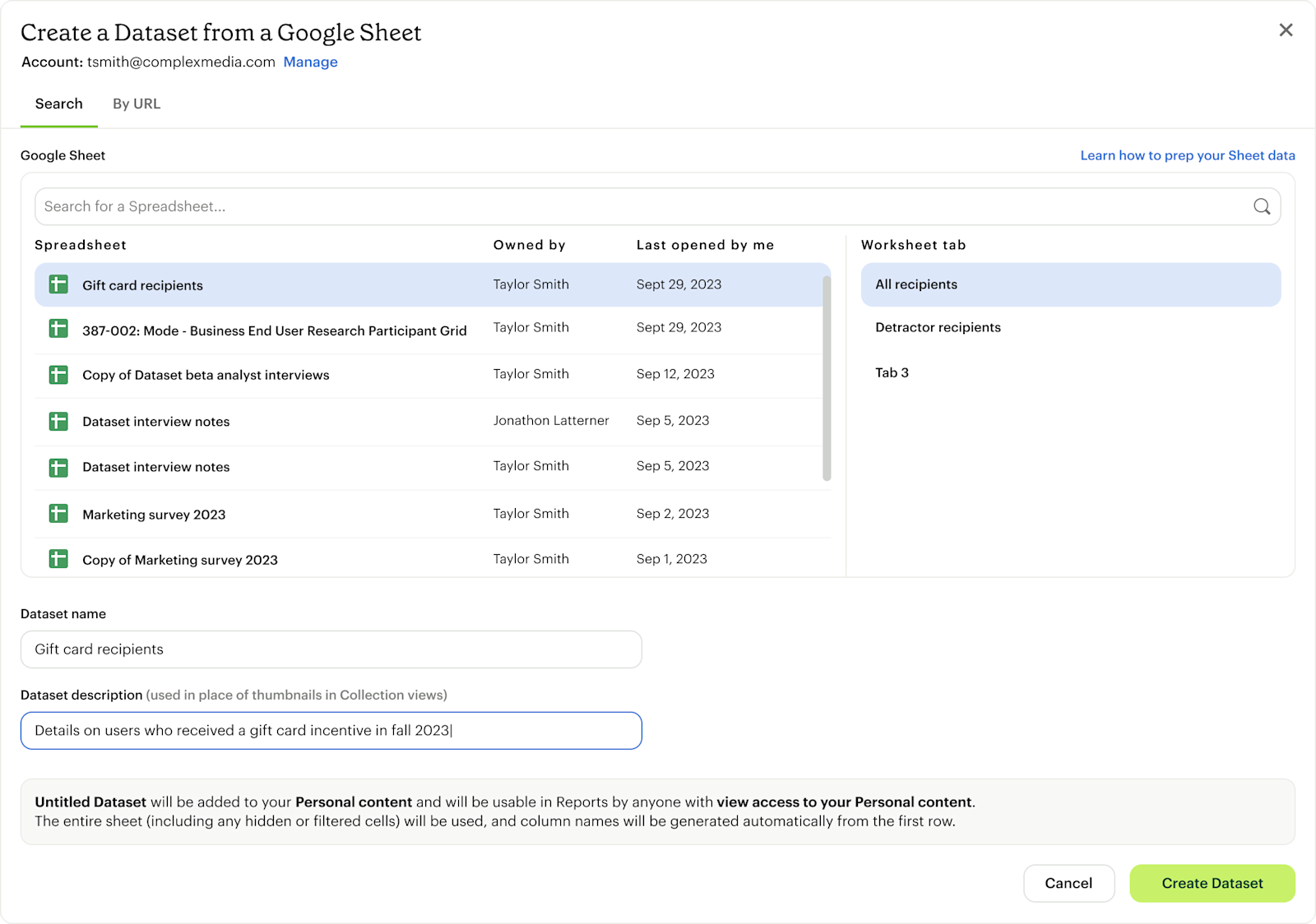
What’s Next with Mode?
The Google Sheets integration marks the beginning of a series of powerful features in Mode, such as Notebook’s secure credential store to connect to external APIs and compute, leveraging Notebook output within Mode’s visualizations, and Dataset Joins to combine Google Sheets data with SQL query results. This integration is an important step in expanding the range of use cases within Mode, allowing users to seamlessly analyze, wrangle and combine data from multiple sources as they move between the SQL Editor, Notebooks, and Visual Explorer.
Mode is evolving to enable a broader spectrum of analytical needs and making it easier for teams to connect diverse datasets, create more comprehensive reports, and uncover deeper insights.
Getting Started with Google Sheets
Ready to start using the Google Sheets integration? Here’s a quick guide to get you up and running:
You’ll first need to make sure the Google Sheets Integration is enabled for your Workspace. Admins can enable the feature from the Google Sheets feature page in Workspace Settings.
Once the feature is enabled, Workspace Members can connect Mode to their individual Google Accounts from the Google Account page in Workspace Settings.
To create a new Google Sheet Dataset, select the Create button in the top right corner of your Mode home screen and choose the Upload a Google Sheet option in the Datasets section.
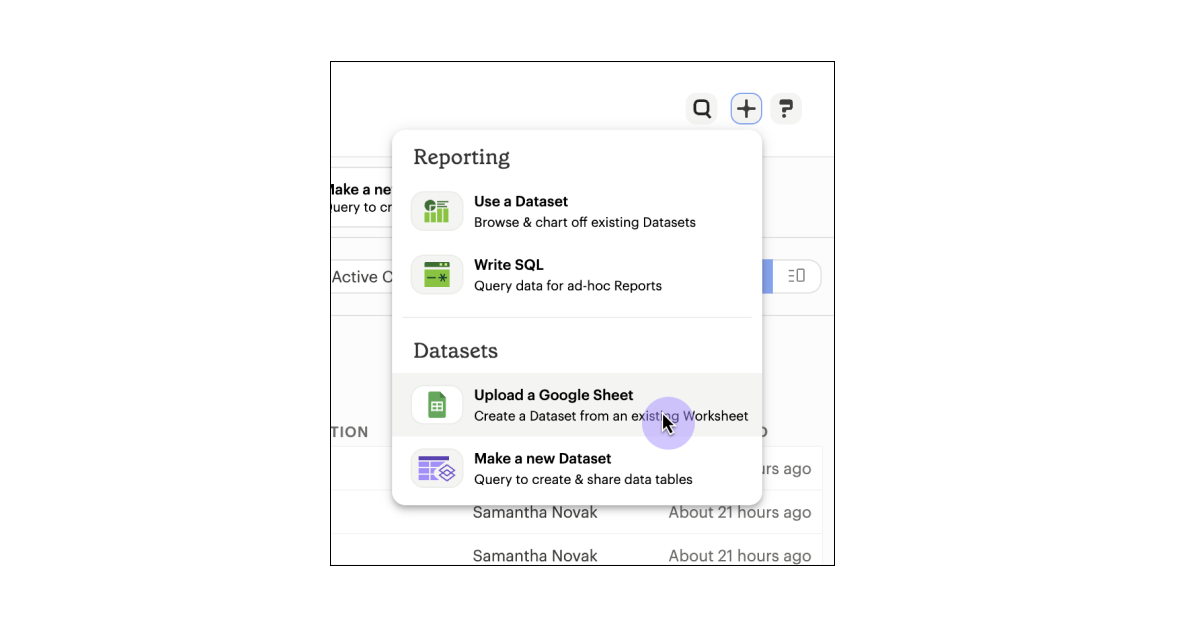
If you have any questions or need further assistance, please check out our help documentation or reach out to our support team. Happy analyzing!
Get our weekly data newsletter
Work-related distractions for data enthusiasts.